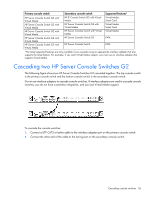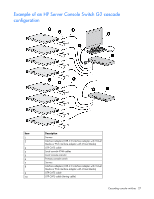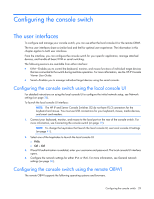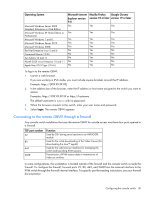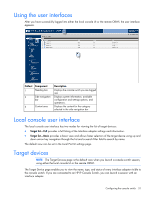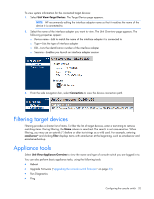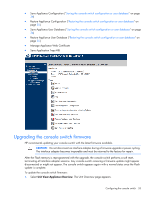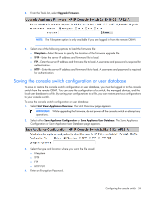HP 1x1Ex8 HP IP and Server Console Switches G2 User Guide - Page 30
Connecting to the remote OBWI through a firewall, XXX.XX.XX.XX]
 |
View all HP 1x1Ex8 manuals
Add to My Manuals
Save this manual to your list of manuals |
Page 30 highlights
Operating System Microsoft Windows Server 2003 Standard, Enterprise or Web Edition Microsoft Windows XP Home Edition or Professional Microsoft Windows 7 and 8 Microsoft Windows Server 2012 Microsoft Windows 2008 Red Hat Enterprise Linux 5 and 6 Canonical Ubuntu 12.04 Sun Solaris 10 and 11 Novell SUSE Linux Enterprise 10 and 11 Apple Mac OS X Tiger (10.4+) Microsoft Internet Explorer version 9.0 Yes Mozilla Firefox Google Chrome version 10 or later version 19 or later Yes Yes Yes Yes Yes Yes Yes Yes Yes Yes Yes Yes Yes Yes No Yes No No Yes No No Yes No No Yes No No Yes No To log in to the remote OBWI: 1. Launch a web browser. If you are working in IPv6 mode, you must include square brackets around the IP address. Example: https://[XXX.XX.XX.XX] 2. In the address bar of the browser, enter the IP address or host name assigned to the switch you want to access. Examples: https://XXX.XX.XX.XX or https://hostname The default username is Admin with no password. 3. When the browser connects to the switch, enter your user name and password. 4. Select Login. The remote OBWI appears. Connecting to the remote OBWI through a firewall Any console switch installation that uses the remote OBWI for outside access must have four ports opened in a firewall. TCP port number 22 80 443 2068 Function Used by SSH during serial sessions to an MPUIQ-SRL module Used for the initial downloading of the Video Viewer (for downloading the Java™ applet) Used by the web browser interface for managing the switch and launching KVM sessions Transmission of KVM session data or transmission of video on switches In some configurations, the workstation is located outside of the firewall and the console switch is inside the firewall. To configure the firewall, forward ports 22, 80, 443, and 2068 from the external interface to the KVM switch through the firewall internal interface. For specific port forwarding instructions, see your firewall documentation. Configuring the console switch 30