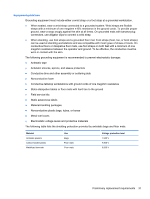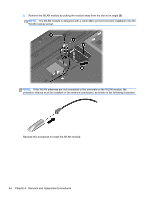HP 2000-379WM HP 2000 Notebook PC - Maintenance and Service Guide - Page 50
Remove the optical drive bracket, Reverse this procedure to reassemble and install the optical drive.
 |
View all HP 2000-379WM manuals
Add to My Manuals
Save this manual to your list of manuals |
Page 50 highlights
6. Remove the optical drive (3) by sliding it out of the optical drive bay. 7. If it is necessary to replace the optical drive bracket, position the optical drive with the rear panel toward you. 8. Remove the two Phillips PM2.0×3.0 screws (1) that secure the bracket to the optical drive. 9. Remove the optical drive bracket (2). Reverse this procedure to reassemble and install the optical drive. 42 Chapter 4 Removal and replacement procedures
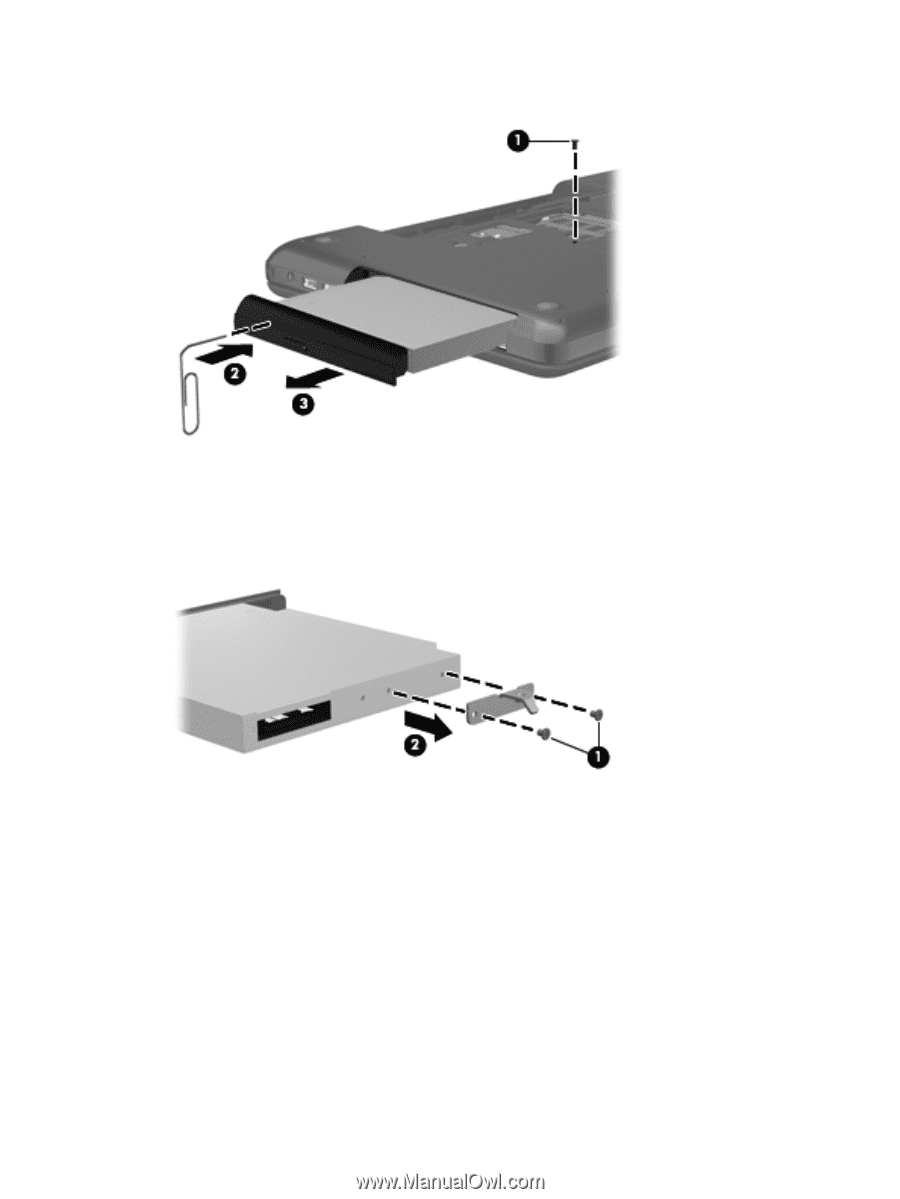
6.
Remove the optical drive
(3)
by sliding it out of the optical drive bay.
7.
If it is necessary to replace the optical drive bracket, position the optical drive with the rear panel
toward you.
8.
Remove the two Phillips PM2.0×3.0 screws
(1)
that secure the bracket to the optical drive.
9.
Remove the optical drive bracket
(2)
.
Reverse this procedure to reassemble and install the optical drive.
42
Chapter 4
Removal and replacement procedures