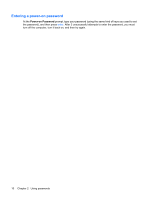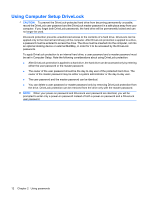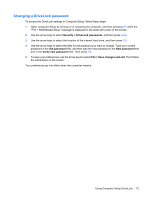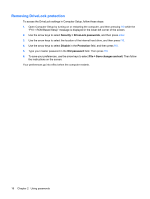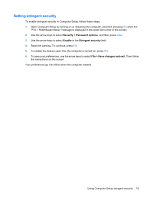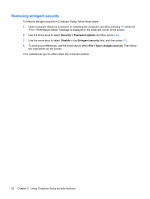HP 2133 Security - Windows XP and Windows Vista - Page 21
Changing a DriveLock password, Security, DriveLock passwords, Old password, Verify new password
 |
UPC - 884420156444
View all HP 2133 manuals
Add to My Manuals
Save this manual to your list of manuals |
Page 21 highlights
Changing a DriveLock password To access the DriveLock settings in Computer Setup, follow these steps: 1. Open Computer Setup by turning on or restarting the computer, and then pressing f10 while the "F10 = ROM Based Setup" message is displayed in the lower-left corner of the screen. 2. Use the arrow keys to select Security > DriveLock passwords, and then press enter. 3. Use the arrow keys to select the location of the internal hard drive, and then press f10. 4. Use the arrow keys to select the field for the password you want to change. Type your current password in the Old password field, and then type the new password in the New password field and in the Verify new password field. Then press f10. 5. To save your preferences, use the arrow keys to select File > Save changes and exit. Then follow the instructions on the screen. Your preferences go into effect when the computer restarts. Using Computer Setup DriveLock 15