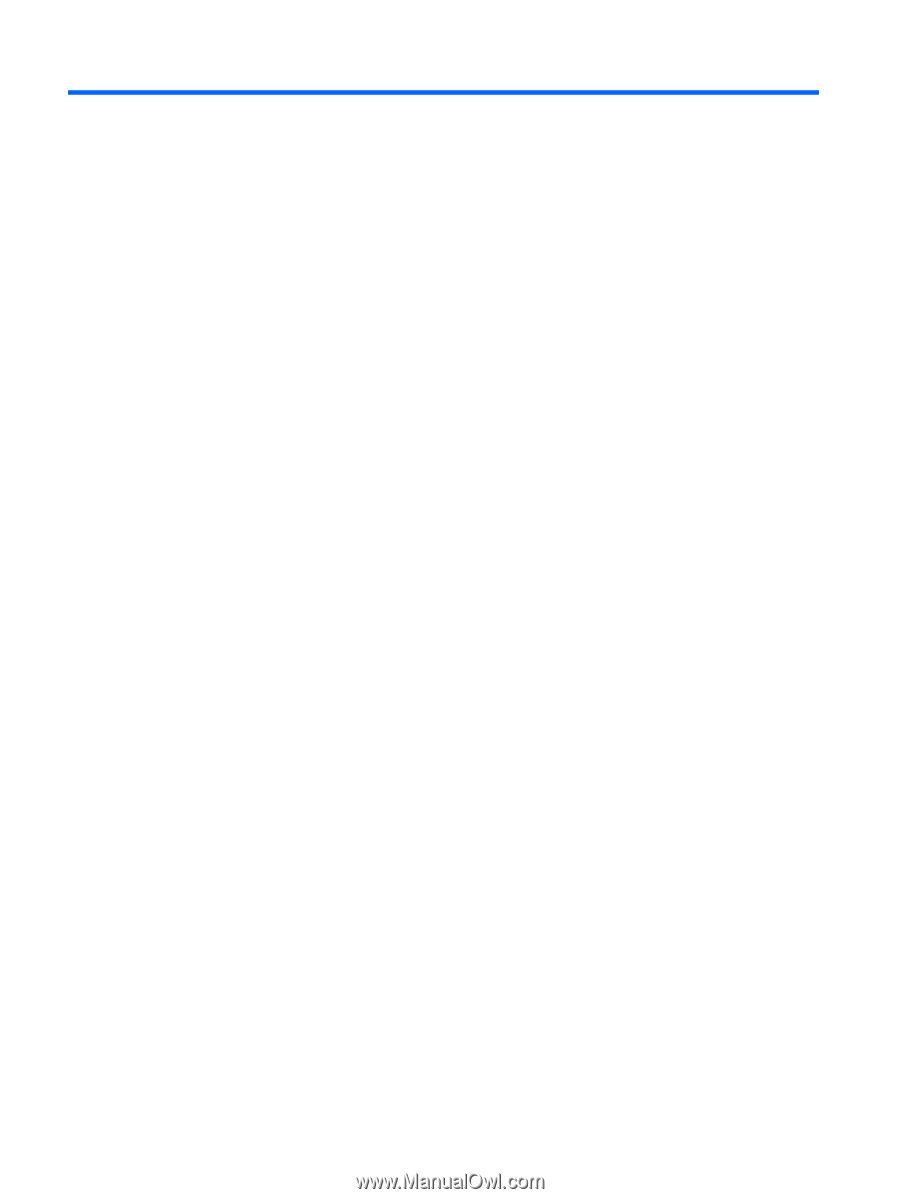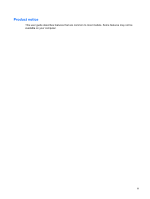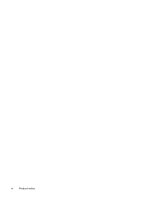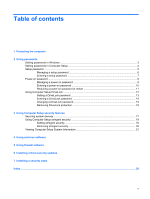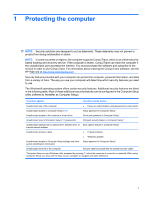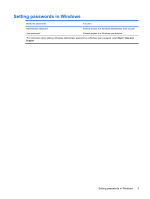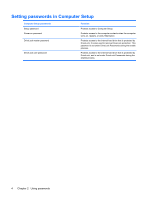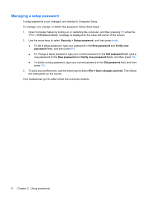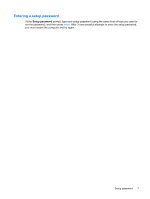HP 2133 Security - Windows XP and Windows Vista - Page 8
Using passwords - bios
 |
UPC - 884420156444
View all HP 2133 manuals
Add to My Manuals
Save this manual to your list of manuals |
Page 8 highlights
2 Using passwords Most security features use passwords. Whenever you set a password, write down the password and store it in a secure location away from the computer. Note the following password considerations: ● Setup, power-on, and DriveLock passwords are set in Computer Setup and are managed by the system BIOS. ● The embedded security password can be enabled in Computer Setup to provide BIOS password protection. The embedded security password is used with the optional embedded security chip. ● Windows passwords are set only in the Windows operating system. ● If you forget the setup password set in Computer Setup, you will not be able to access the utility. ● If you have the stringent security feature enabled in Computer Setup and you forget the setup password or the power-on password, the computer is inaccessible and can no longer be used. Call technical support or your authorized service provider for additional information. ● If you forget both the power-on password and the setup password set in Computer Setup, you cannot turn on the computer or exit Hibernation. Call technical support or your authorized service provider for additional information. ● If you forget both the user password and the master DriveLock password set in Computer Setup, the hard drive that is protected by the passwords is permanently locked and can no longer be used. You can use the same password for a Computer Setup feature and for a Windows security feature. You can also use the same password for more than one Computer Setup feature. Use the following tips for creating and saving passwords: ● When creating passwords, follow requirements set by the program. ● Write down your passwords and store them in a secure place away from the computer. ● Do not store passwords in a file on the computer. The following tables list commonly used Windows and Computer Setup passwords and describe their functions. 2 Chapter 2 Using passwords