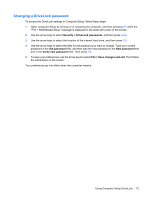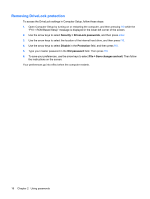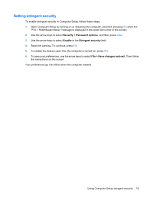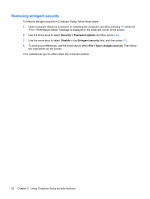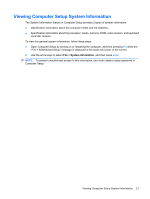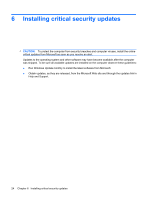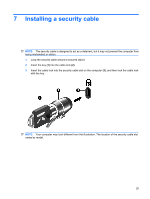HP 2133 Security - Windows XP and Windows Vista - Page 26
Removing stringent security, Security, Password options, Disable, Stringent security
 |
UPC - 884420156444
View all HP 2133 manuals
Add to My Manuals
Save this manual to your list of manuals |
Page 26 highlights
Removing stringent security To remove stringent security in Computer Setup, follow these steps: 1. Open Computer Setup by turning on or restarting the computer, and then pressing f10 while the "F10 = ROM Based Setup" message is displayed in the lower-left corner of the screen. 2. Use the arrow keys to select Security > Password options and then press enter. 3. Use the arrow keys to select Disable in the Stringent security field, and then press f10. 4. To save your preferences, use the arrow keys to select File > Save changes and exit. Then follow the instructions on the screen. Your preferences go into effect when the computer restarts. 20 Chapter 3 Using Computer Setup security features

Removing stringent security
To remove stringent security in Computer Setup, follow these steps:
1.
Open Computer Setup by turning on or restarting the computer, and then pressing
f10
while the
“F10 = ROM Based Setup” message is displayed in the lower-left corner of the screen.
2.
Use the arrow keys to select
Security
>
Password options
and then press
enter
.
3.
Use the arrow keys to select
Disable
in the
Stringent security
field, and then press
f10
.
4.
To save your preferences, use the arrow keys to select
File
>
Save changes and exit
. Then follow
the instructions on the screen.
Your preferences go into effect when the computer restarts.
20
Chapter 3
Using Computer Setup security features