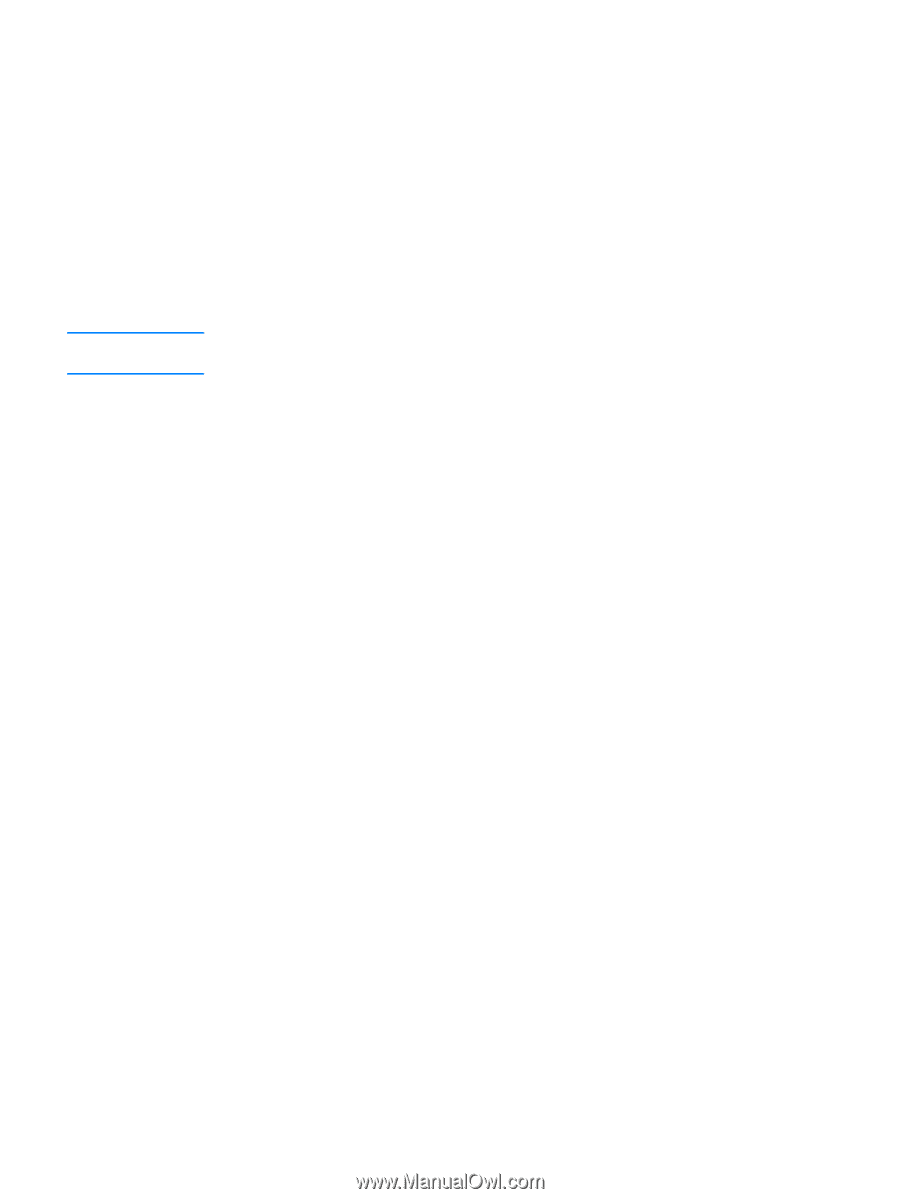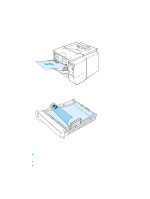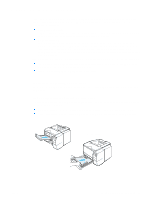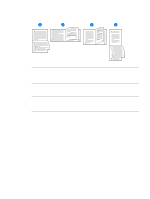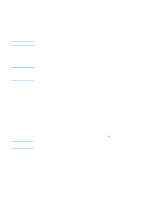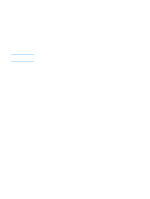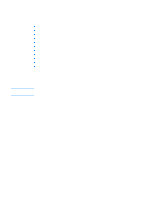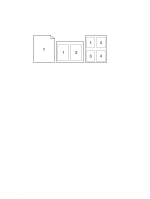HP 2300 HP LaserJet 2300 printer - User Guide - Page 49
Using the printer driver, Changing the settings for a print job
 |
UPC - 808736470698
View all HP 2300 manuals
Add to My Manuals
Save this manual to your list of manuals |
Page 49 highlights
Using the printer driver Note The printer driver provides access to the printer features and allows the computer to communicate with the printer. This section provides instructions for printing when setting options are set from the printer driver. If possible, try to set printing features from the software program in which you are working or from the Print dialog box. You can set the printer features this way for most Windows and Macintosh software programs. If a setting is not available in the software program or printer driver, you must set it at the printer control panel. For more information about printer-driver features, see the printer-driver online Help. For more information about printing from a specific software program, see the documentation for the program. Printer-driver settings override control panel settings. Software program settings override both printer-driver settings and control panel settings. Changing the settings for a print job If you want printing settings to be used only in the software program you are using, change the settings from the program. After you quit the program, the printer settings return to the defaults that are configured in the printer driver. To change print settings for a print job on Windows computers 1 In the software program, click File. 2 Click Print. 3 Click Setup or Properties. (The options might be different for your program.) 4 Change the print settings. 5 When you are finished, click OK. To change print settings for a print job on Macintosh computers 1 In the software program, click File. 2 Click Print. 3 In the dialog box that appears, select the print settings that you want to change and make the changes. 4 When you are finished, click OK. ENWW Using the printer driver 47