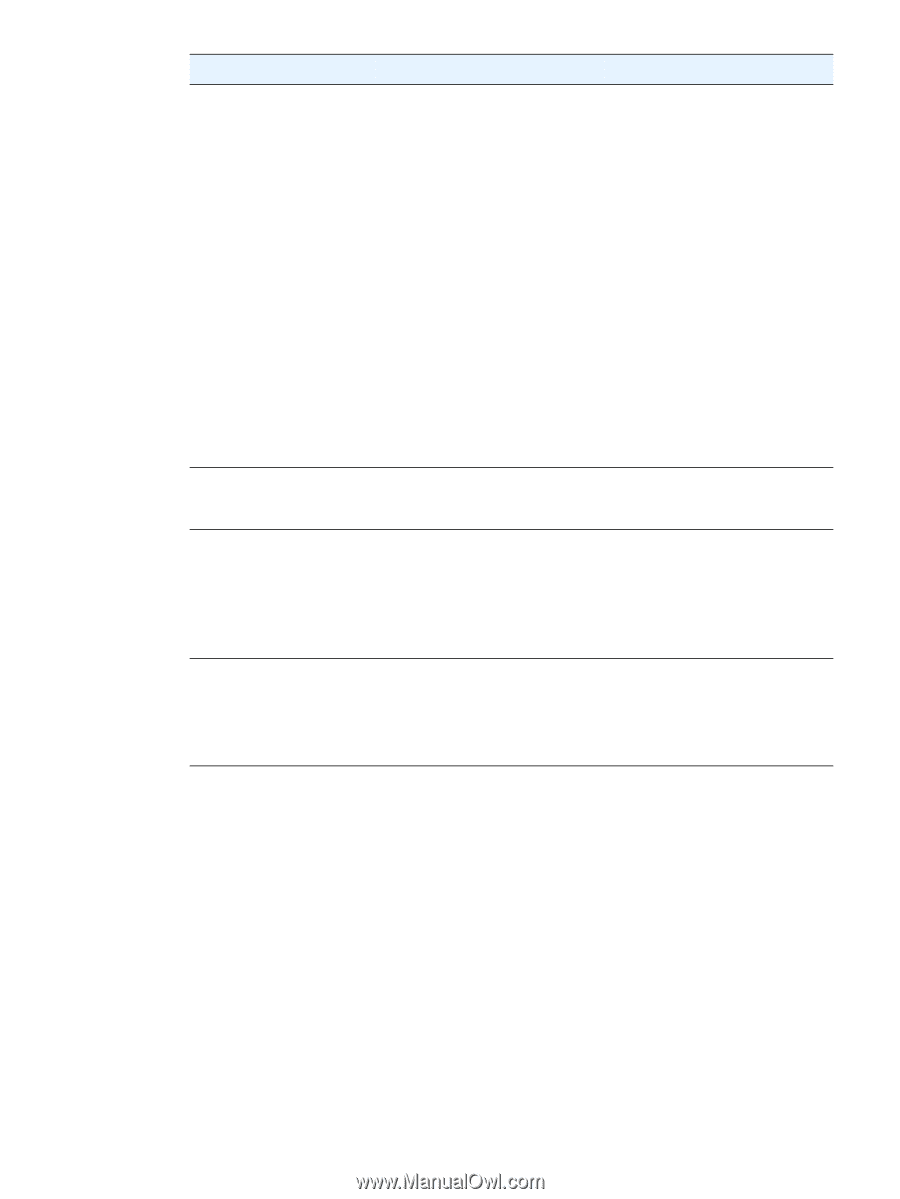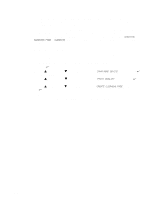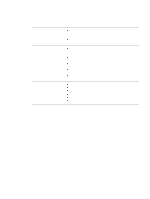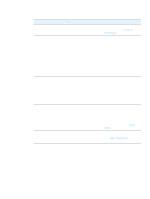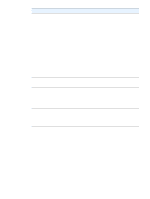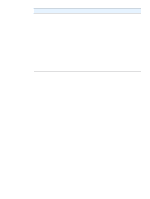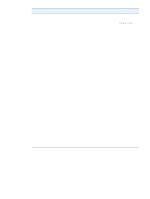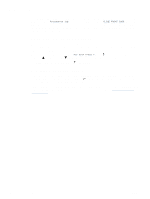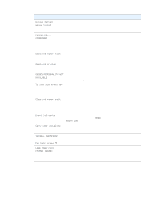HP 2300 HP LaserJet 2300 printer - User Guide - Page 86
Symptom, Possible cause, Solution - duplexing jam
 |
UPC - 808736470698
View all HP 2300 manuals
Add to My Manuals
Save this manual to your list of manuals |
Page 86 highlights
Symptom Possible cause Solution Print job is extremely slow. The job might be very complex. The maximum speed of the printer cannot be exceeded even when more memory is added. Printing speeds might be automatically reduced when printing on special-sized media. Reduce the complexity of the page or try adjusting the print-quality settings. If this problem occurs frequently, add memory to the printer. You are printing a PDF or PostScript (PS) file using a PCL printer driver. Try using the PS printer driver rather than the PCL printer driver. (You can usually do this from a software program.) In the printer driver, Optimize for: is set to cardstock, heavy, rough, or bond paper. In the printer driver, set the type to plain paper (see "Printing by type and size of media" on page 53). Note: If you change the setting to plain paper, the print job will print faster. However, if you are using heavy media, for best results leave the printer driver set to heavy even though printing might be slower. Print job prints on both sides The printer is set for duplexing. of the paper. See "Changing the settings for a print job" on page 47 to change the setting, or see the online Help. Print job contains only one page but the printer processes the back side of the page as well (the page comes part of the way out, and then goes back into the printer). The printer is set for duplexing. Even if the print job contains only one page, the printer processes the back side as well. See "Changing the settings for a print job" on page 47 to change the setting, or see the online Help. Do not try to pull the page out of the printer before duplexing is complete. Jamming might result. Pages print, but are totally blank. The sealing tape might still be in the Remove the print cartridge and pull print cartridge. out the sealing tape. Reinstall the print cartridge. The file might have blank pages. Check the file to make sure that it does not contain blank pages. 84 Chapter 4 Problem solving ENWW