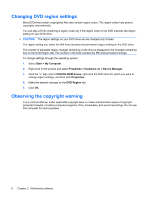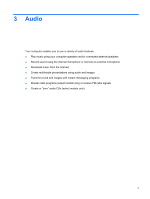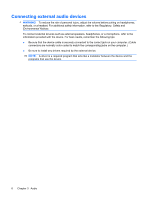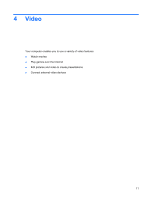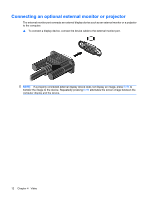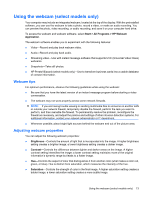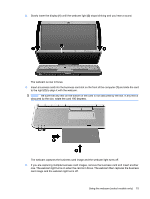HP 2730p Multimedia - Windows XP - Page 14
Adjusting the volume, Volume, Start, Control Panel, Sounds, Speech, and Audio Devices
 |
UPC - 884420401063
View all HP 2730p manuals
Add to My Manuals
Save this manual to your list of manuals |
Page 14 highlights
Adjusting the volume You can adjust the volume using the following controls: ● Computer volume buttons: ◦ To mute or restore volume, press the mute button (1). ◦ To decrease volume, slide your finger across the volume scroll zone from right to left. You can also press and hold the minus sign (2), at the left end of the scroll zone. ◦ To increase volume, slide your finger across the volume scroll zone from left to right. You can also press and hold the plus sign (3), at the right end of the scroll zone. ● Windows® volume control: a. Click the Volume icon in the notification area, at the far right of the taskbar. b. Increase or decrease the volume by moving the slider up or down. Select the Mute check box to mute the volume. - or - a. Double-click the Volume icon in the notification area. b. In the Speakers column, increase or decrease the volume by moving the Volume slider up or down. You can also adjust the balance or mute the volume. If the Volume icon is not displayed in the notification area, follow these steps to add it: a. Select Start > Control Panel > Sounds, Speech, and Audio Devices > Sounds and Audio Devices > Volume tab. b. Select the Place volume icon in the taskbar check box. c. Click Apply. ● Program volume control: Volume can also be adjusted within some programs. 10 Chapter 3 Audio