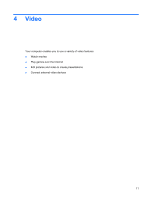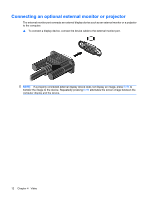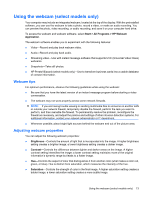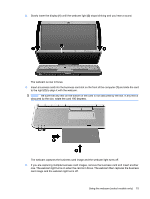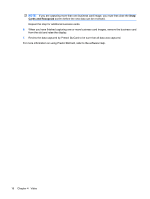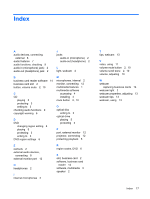HP 2730p Multimedia - Windows XP - Page 19
The webcam captures the business card image and the webcam light turns off., obscured by the slot
 |
UPC - 884420401063
View all HP 2730p manuals
Add to My Manuals
Save this manual to your list of manuals |
Page 19 highlights
3. Slowly lower the display (1) until the webcam light (2) stops blinking and you hear a sound. The webcam is now in focus. 4. Insert a business card into the business card slot on the front of the computer (1) and slide the card to the right (2) to align it with the webcam. NOTE: Be sure that any text on the bottom of the card is not obscured by the slot. If any text is obscured by the slot, rotate the card 180 degrees. The webcam captures the business card image and the webcam light turns off. 5. If you are capturing multiple business card images, remove the business card and insert another one. The webcam light turns on when the card is in focus. The webcam then captures the business card image and the webcam light turns off. Using the webcam (select models only) 15