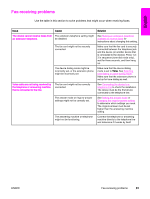HP 3030 HP LaserJet 3015, 3030, and 3380 All-in-One - (English/French) Fax Gui - Page 86
Issue, Cause, Solution, Start, Programs, Hewlett-Packard, HP LaserJet, HP LaserJet 3030, LaserJet 3380 - laserjet toner
 |
UPC - 829160074764
View all HP 3030 manuals
Add to My Manuals
Save this manual to your list of manuals |
Page 86 highlights
Issue Faxes are not printing or are printing incorrectly at the device. Faxes are printing on two pages instead of one. Received faxes are too light or are printing only on half of the page. Cause Solution The media input tray is empty. Load media. Any faxes that are received while the input tray is empty are stored in memory and will print after the tray has been refilled. The receive-to-PC option might be selected, and faxes are being received by the computer. Check to determine whether the computer is receiving faxes: Click Start, click Programs, click Hewlett-Packard, click HP LaserJet 3015, HP LaserJet 3030, or HP LaserJet 3380, and then click HP Toolbox. Click the Fax tab, and then click the Receive tab. Clear the Receive to PC check box, and then click OK. The autoreduction setting might not be set correctly. If you want faxes to be reduced to fit on one page, the autoreduction setting should be on. If the setting is off, faxes might print on multiple pages. See Changing autoreduction settings for incoming faxes to adjust the setting. The device ran out of toner while printing a fax. The device stores the most recently printed faxes. (The amount of memory that is available determines the actual number of faxes stored for reprinting.) As soon as possible, replace the print cartridge, and see Reprinting a fax. The fax that was sent was too light. Contact the sender and have the sender resend the fax after altering the settings. EconoMode is on, or the resolution setting is too low. If EconoMode is on, turn it off. For information about changing the EconoMode setting, see the electronic User Guide on the device CD-ROM. If the resolution setting is low, increase the resolution setting. For example, change the setting from Standard to Fine. See Changing the default resolution setting. 84 Chapter 5 Troubleshooting ENWW