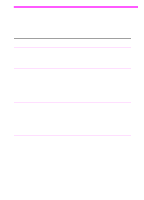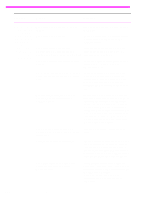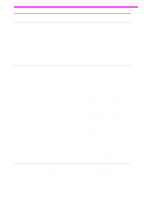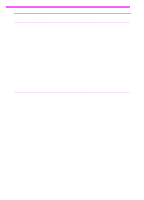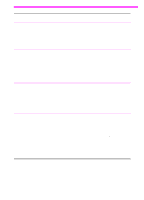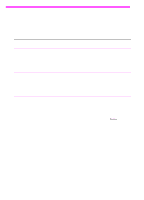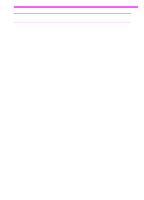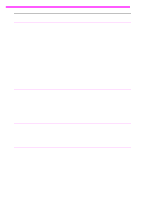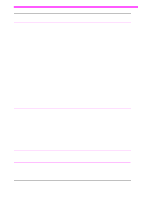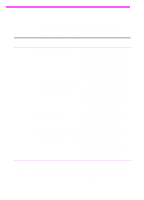HP 3150 HP LaserJet 3150 Product - (English) User Guide Book - Page 193
Execution, Exclusive, Spool MS-DOS Print Jobs, Details, Port Settings, Settings, an HP LaserJet - laserjet windows 7 driver
 |
UPC - 879889002135
View all HP 3150 manuals
Add to My Manuals
Save this manual to your list of manuals |
Page 193 highlights
Problem Cause Solution Print jobs fail to The HP LaserJet 3150 product uses a print when sent to host-based printing technology and does an HP LaserJet not print using other HP LaserJet printer printer driver other drivers. than the one included with the product. Use the printer driver included with the product. A print job sent from DOS is not printing. The DOS program must be able to run from a DOS prompt in Windows. Run the DOS program from a DOS prompt in Windows. If the DOS program is incapable of doing so, you cannot print the the HP LaserJet 3150 product. You must print using an HP LaserJet II or PCL Level 4 compatible printer driver. Install or set up one of the compatible drivers and configure it to print to the LPT1 port. See the documentation for your MS-DOS program for instructions. When printing from When printing from a DOS program such a DOS program, as WordPerfect 5.1, the print job cannot the print job won't spool until the program closes. print until the program is closed. Run the DOS program from a DOS window in Windows instead of pure DOS. Or, edit the PIF file for the program. To do so, start the PIFedit.exe in the Windows directory. Open the PIF file for the DOS program. (It should be in the directory for the program.) Under Execution, clear the Exclusive check box. When printing from The Spool MS-DOS Print Jobs check a DOS program box may be selected for other printer running in drivers on your computer. Windows, this message appears: "There was an error writing to LPT1: for the printer (name of a printer, unknown, or it is blank): Cannot access a port..." On the Windows 95 or 98 desktop, click the My Computer icon, and then doubleclick the Printers icon. Double-click the icon for the first printer and then click the Details tab. If there is a Port Settings button, click it. In the dialog box that opens, clear the Spool MS-DOS Print Jobs check box. If there is no Port Settings button or clicking it did not open a dialog box, then that printer is not interfering. Repeat the procedure for all other printers on the computer except for the HP LaserJet 3150 product. EN Solving printing problems 191