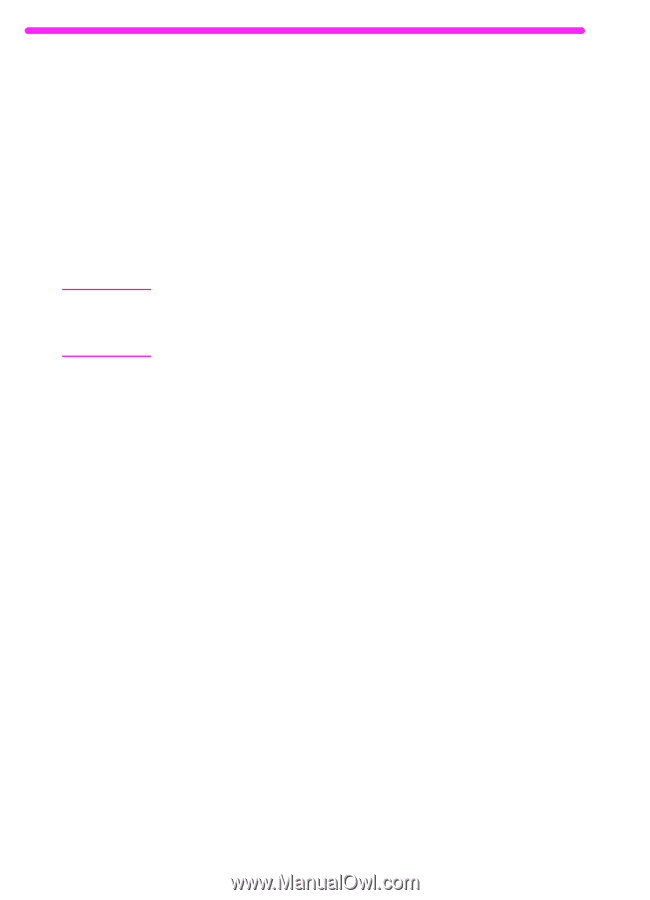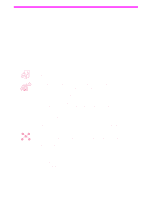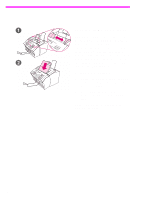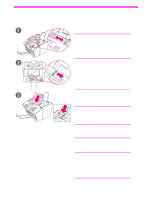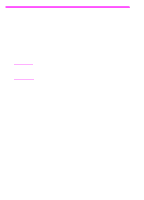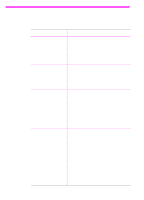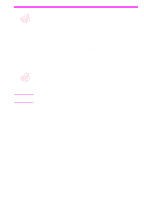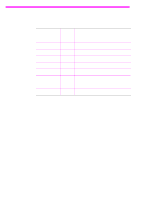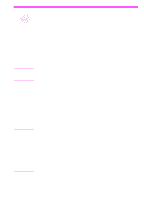HP 3150 HP LaserJet 3150 Product - (English) User Guide Book - Page 22
Overview of faxing from the product, Sending faxes from the product - laserjet jetsuite pro
 |
UPC - 879889002135
View all HP 3150 manuals
Add to My Manuals
Save this manual to your list of manuals |
Page 22 highlights
Overview of faxing from the product Faxing to and from the HP LaserJet 3150 product is available to all users. The HP LaserJet 3150 product operates just like a regular fax machine; you don't have to install the software or have the computer on for it to work. From the HP LaserJet 3150 product, you can send and receive paper faxes and adjust all settings needed for faxing from the control panel. Normally, received faxes are printed at the HP LaserJet 3150 product. However, you can choose to have incoming faxes stored in the HP LaserJet 3150 product's memory until you print them. Hint If you want to improve the quality of a paper document before faxing it, scan the document to the viewer of the JetSuite Pro Desktop program first and straighten or clean the image. Then, send it as a fax from the software. See chapter 5, "Scanning," for more information. Sending faxes from the product Follow the instructions in this section for adjusting options such as contrast and resolution for outgoing faxes, sending faxes now or later, redialing, or canceling pending jobs. 20 2 Faxing EN