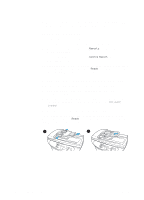HP 3300mfp HP LaserJet 3300mfp Series - (English) Getting Started Guide - Page 22
Completing your product setup, Connecting your product to a computer, Configuration, Instructions - network scanning
 |
UPC - 088698450581
View all HP 3300mfp manuals
Add to My Manuals
Save this manual to your list of manuals |
Page 22 highlights
Completing your product setup After you have assembled the hardware and tested your product, choose one of the configurations listed in the table below, and follow the instructions to finish setting up your HP LaserJet 3300 series product. Configuration Instructions Stand-alone copier Setup is complete-your product is ready to use. Connected to a dedicated computer or computers See "Connecting your product to a computer" on page 18. Connected to a network with an HP Jetdirect 310x print server See "Connecting your product to a network" on page 19. Note: If you purchased your HP Jetdirect 310x print server separately from the HP LaserJet 3320n product, do not install the software that came with the print server. Use the product software on your HP LaserJet 3300 series product CD-ROM. Connected to a network with an HP Jetdirect print server other than the 310x model See the documentation for your HP Jetdirect print server, and then see "Installing the software" on page 21. Note: Do not install the software that is included with HP Jetdirect print servers. Use the product software included on your HP LaserJet 3300 series product CD-ROM. Connected to a phone line only, for faxing and copying functionality (HP LaserJet 3330 only) See the HP LaserJet 3330 product fax guide for instructions on connecting your product to a phone line. Connected to a phone line and a dedicated computer, for full printing, copying, scanning, and faxing functionality (HP LaserJet 3330 only) See the HP LaserJet 3330 product fax guide for instructions on connecting your product to a phone line, and then see "Installing the software" on page 21 of this guide. Connecting your product to a computer This section shows you how to connect your HP LaserJet 3300 product to a computer with the printer cable you connected to the product earlier. You can connect two PCs to your HP LaserJet 3300 product-one with a parallel cable and one with the USB cable-allowing the product to be shared. Note Computers running Windows 95 or Windows NT 4.0 SP3 do not support USB cable connections. Macintosh computers do not support parallel cable connections. 18 2 Setting up your product ENWW