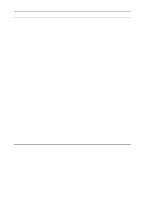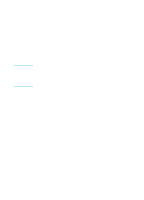HP 3300mfp HP LaserJet 3300mfp Series - (English) Getting Started Guide - Page 31
Doc Feeder Jam. Clear, Reload, Fuser Error, Scanner Error, Fan Error, Service Error, Scanner Bulb
 |
UPC - 088698450581
View all HP 3300mfp manuals
Add to My Manuals
Save this manual to your list of manuals |
Page 31 highlights
Problem Possible cause Solution The current copying or scanning job stops and the following message is displayed on the product's control panel: Doc Feeder Jam. Clear, Reload There is a media jam in the automatic document feeder (ADF). Clear any jammed or misfed media from the ADF. For further instructions on clearing media jams, see the electronic user guide. After the media jam has been successfully cleared, reload the job into the ADF. The current copying or scanning job stops and one of the following messages is displayed on the product's control panel: The product is experiencing a critical device error. Unplug the printer for 5 minutes, and then plug it back in. If the error persists, contact HP customer service at the number provided on the support flyer included with the product, or visit http://www.hp.com. 50 Fuser Error 51 Laser Error 52 Scanner Error 57 Fan Error 79 Service Error CCD Scanner Error Scanner Bulb Failure Software installation problems (Windows) When installing software, the following onscreen message is displayed: "Setup has determined that you do not have enough disk space on the selected drive. Please reduce the set of install components or change the install drive." After you selected the product software components and data directories, the installation program determined that there was not enough space on the hard drive you specified. The software requires at least 175 MB of available disk space. Try the following solutions: • Select fewer components to install during the installation process. This can be done using the Custom install option. • Delete any unnecessary files on the selected drive and archive older data to floppy disks or other storage media before installing the product software. • Install the product software on a different hard drive. This can be done using the Custom install option. ENWW Troubleshooting your HP LaserJet 3300 series product 27