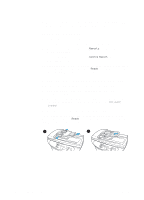HP 3300mfp HP LaserJet 3300mfp Series - (English) Getting Started Guide - Page 25
To mount the print server, Installing the software
 |
UPC - 088698450581
View all HP 3300mfp manuals
Add to My Manuals
Save this manual to your list of manuals |
Page 25 highlights
Note To mount the print server To mount the HP Jetdirect 310x print server to your product, use the attached adhesive tape to secure the mounting clip included with your product as shown (1). To mount the print server to another surface, such as a table or wall, secure the mounting clip with the attached adhesive tape or use the mounting screw holes (2). If mounting the print server on the back of the product, do not cover any of the product's ventilation holes. 2 1 Installing the software After you have successfully connected the product to your computer or to a network, use this section to install the product software. The software must be installed on each computer that will be using the product in order to take full advantage of the product features and to enable network printing. If you have not yet connected the product to your computer, see "Connecting your product to a computer" on page 18 or "Connecting your product to a network" on page 19 before installing the product software. The following printer drivers are available within the software installation program. q The PCL 6 printer driver supports the most of the product's printing features. q The PCL 5e driver provides backward compatibility with older LaserJet printers. q The PS printer driver emulates PostScript® level 2 features (PostScript is a registered trademark of Adobe Systems Incorporated). The PCL 6 printer driver is installed by default. To install one of the other printer drivers, select the Custom Install option and select an alternate printer driver. ENWW Installing the software 21