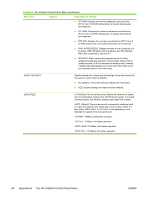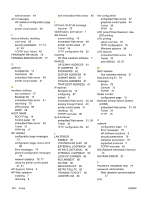HP 3600n HP Jetdirect Print Server Administrator's Guide - Page 107
Configuring a Network Printer for Windows 2000/Server 2003 Systems, Print Services for Unix
 |
UPC - 829160888712
View all HP 3600n manuals
Add to My Manuals
Save this manual to your list of manuals |
Page 107 highlights
If you are configuring a client, check with your Network Administrator to learn whether you should enable automatic TCP/IP configuration or whether you should type a static IP address, default gateway address, and subnet mask in the appropriate spaces. 4 Click OK to exit. 5 If prompted, exit Windows and restart your computer for the changes to take effect. Configuring a Network Printer for Windows 2000/Server 2003 Systems Set up the default printer by performing the following steps. 1 Verify that the Print Services for Unix is installed (required for LPR port availability): a On Windows 2000, click Start, Setup, and Control Panel. Double-click the Network and Dial-up Connections folder. On Server 2003: Click Start, All Programs, Accessories, Communications, and open the Network Connections folder. b Click the Advanced menu and select Optional Networking Components. c Select and enable Other Network File and Print Services. d Click Details, and verify that Print Services for Unix is enabled. If not, enable it. e Click OK, and then Next. 2 On Windows 2000, open the Printers folder (from the Desktop, click Start, Settings, and Printers). On Server 2003, open the Printers and Faxes folder (from the Desktop, click Start, Printers and Faxes). 3 Double-click Add Printer. From the Add Printer Wizard welcome screen, click Next. 4 Select Local printer, and disable automatic detection for Plug and Play printer installation. Click Next. 5 Choose Create a new port, and select LPR Port. Click Next. 6 In the Add LPR compatible printer window: a Enter the DNS name or IP address of the HP Jetdirect print server. b For the name of the printer or print queue on the HP Jetdirect print server, enter (in lowercase) raw, text, auto, binps, or the name of a user-defined print queue (user-defined print queues can be set up through the embedded Web server, see Using the Embedded Web Server). c Then click OK. ENWW LPD on Windows 2000/Server 2003 Systems 99