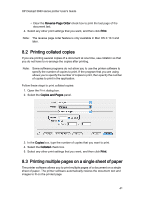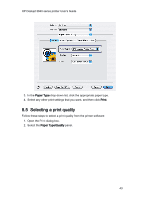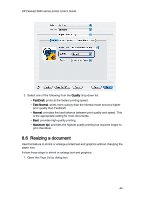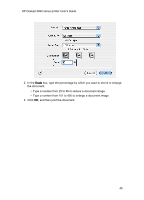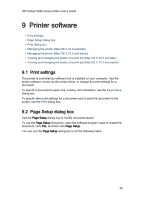HP 3845 HP Deskjet 3840 Printer series - (Macintosh OS X) User's Guide - Page 41
Printing collated copies, Printing multiple s on a single sheet of paper - deskjet mac
 |
UPC - 829160434186
View all HP 3845 manuals
Add to My Manuals
Save this manual to your list of manuals |
Page 41 highlights
HP Deskjet 3840 series printer User's Guide • Clear the Reverse Page Order check box to print the last page of the document last. 4. Select any other print settings that you want, and then click Print. Note: The reverse page order feature is only available in Mac OS X 10.3 and later. 8.2 Printing collated copies If you are printing several copies of a document at one time, use collation so that you do not have to re-arrange the copies after printing. Note: Some software programs do not allow you to use the printer software to specify the number of copies to print. If the program that you are using allows you to specify the number of copies to print, then specify the number of copies to print in the application. Follow these steps to print collated copies: 1. Open the Print dialog box. 2. Select the Copies and Pages panel. 3. In the Copies box, type the number of copies that you want to print. 4. Select the Collated check box. 5. Select any other print settings that you want, and then click Print. 8.3 Printing multiple pages on a single sheet of paper The printer software allows you to print multiple pages of a document on a single sheet of paper. The printer software automatically resizes the document text and images to fit on the printed page. 41