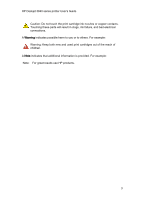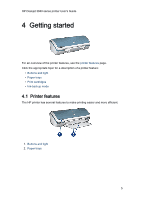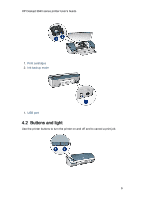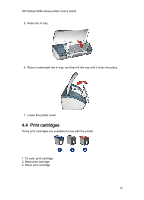HP 3845 HP Deskjet 3840 Printer series - (Macintosh OS X) User's Guide - Page 7
Paper trays - printer problems
 |
UPC - 829160434186
View all HP 3845 manuals
Add to My Manuals
Save this manual to your list of manuals |
Page 7 highlights
HP Deskjet 3840 series printer User's Guide 1. Power button and light 2. Print Cancel button Power button and light The Power button turns the printer on and off. After you press the Power button, a few seconds might elapse before the printer turns on. The light on the Power button gives you visual cues about the status of the printer. When the Power light is on and not flashing, the printer is either printing or ready to print. When the Power light is flashing, the printer cover is open or a problem might exist. Caution: Always use the Power button to turn the printer on and off. Using a power strip, a surge protector, or a wall-mounted switch to turn the printer on and off can cause printer failure. Print Cancel button Pressing the Print Cancel button cancels the current print job. 4.3 Paper trays The printer has a fold-up paper tray that contains an In tray and an Out tray. For information about the paper trays, select one of the topics below: • Unfolding the paper trays • In tray • Out tray • Folding the paper trays Unfolding the paper trays Follow these steps to unfold the paper trays: 1. Raise the printer cover. 7