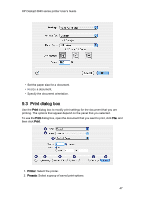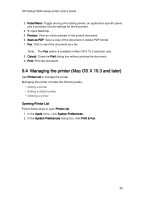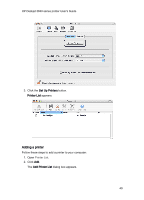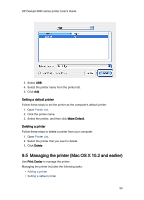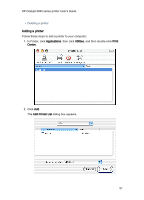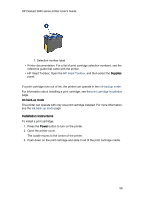HP 3845 HP Deskjet 3840 Printer series - (Macintosh OS X) User's Guide - Page 52
Viewing and changing the status of a print job, Mac OS X 10.3 and later
 |
UPC - 829160434186
View all HP 3845 manuals
Add to My Manuals
Save this manual to your list of manuals |
Page 52 highlights
HP Deskjet 3840 series printer User's Guide 3. Select USB from the menu. 4. Select the printer name from the printer list. 5. Click Add. Setting a default printer Follow these steps to set the printer as the computer's default printer: 1. In Finder, click Applications, then click Utilities, and then double-click Print Center. 2. Click the printer name. 3. Select the printer, and then click Make Default. The printer name appears in bold text to indicate that it is the default printer. Deleting a printer Follow these steps to delete a printer from your computer: 1. In Finder, click Applications, then click Utilities, and then double-click Print Center. 2. Select the printer that you want to delete. 3. Click Delete. 9.6 Viewing and changing the status of a print job (Mac OS X 10.3 and later) View the status of a document as it is printing by clicking on the printer's icon in the Dock. 52