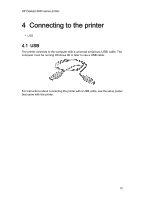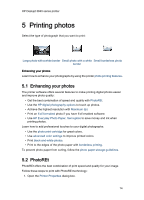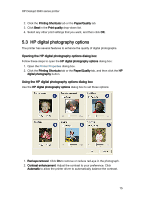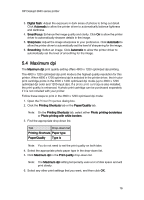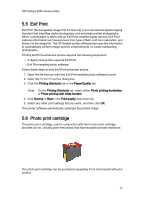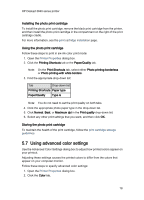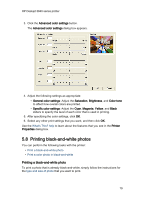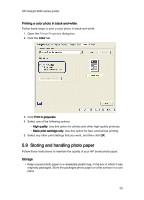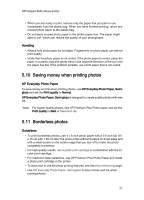HP 3845 HP Deskjet 3840 Printer series - (Windows) User's Guide - Page 18
Using advanced color settings - deskjet printer installation
 |
UPC - 829160434186
View all HP 3845 manuals
Add to My Manuals
Save this manual to your list of manuals |
Page 18 highlights
HP Deskjet 3840 series printer Installing the photo print cartridge To install the photo print cartridge, remove the black print cartridge from the printer, and then install the photo print cartridge in the compartment on the right of the print cartridge cradle. For more information, see the print cartridge installation page. Using the photo print cartridge Follow these steps to print in six-ink color print mode: 1. Open the Printer Properties dialog box. 2. Click the Printing Shortcuts tab or the Paper/Quality tab. Note: On the Print Shortcuts tab, select either Photo printing-borderless or Photo printing-with white borders. 3. Find the appropriate drop-down list: Tab Drop-down list Printing Shortcuts Paper type Paper/Quality Type is Note: You do not need to set the print quality on both tabs. 4. Click the appropriate photo paper type in the drop-down list. 5. Click Normal, Best, or Maximum dpi in the Print quality drop-down list. 6. Select any other print settings that you want, and then click OK. Storing the photo print cartridge To maintain the health of the print cartridge, follow the print cartridge storage guidelines. 5.7 Using advanced color settings Use the Advanced Color Settings dialog box to adjust how printed colors appear on your printout. Adjusting these settings causes the printed colors to differ from the colors that appear on your computer monitor. Follow these steps to specify advanced color settings: 1. Open the Printer Properties dialog box. 2. Click the Color tab. 18