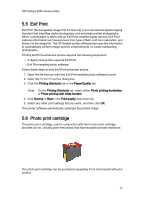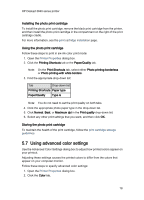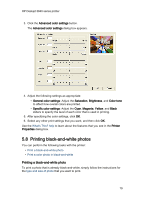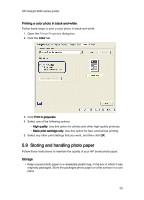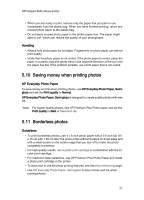HP 3845 HP Deskjet 3840 Printer series - (Windows) User's Guide - Page 22
Preparing to print, Printing - deskjet installation software
 |
UPC - 829160434186
View all HP 3845 manuals
Add to My Manuals
Save this manual to your list of manuals |
Page 22 highlights
HP Deskjet 3840 series printer • Verify that the photo paper that you are using is flat. For information about preventing photo paper from curling, see the photo paper storage instructions. • Do not print borderless photos in ink-backup mode. Always have two print cartridges installed in the printer. • Do not exceed the In-tray capacity: Up to 30 sheets. Preparing to print 1. Raise the printer cover. 2. Slide the paper guide to the left. 3. Raise the Out tray. 4. Place the photo paper with the side to be printed on facing down and the short edge pointing towards the printer, in the right side of the tray. If you are using a photo paper that has a tear-off tab, verify that the tab is pointing away from the printer in the In tray. Push the paper into the printer until the paper stops. 5. Lower the Out tray. 6. Slide the paper guide firmly against the edge of the paper. 7. Lower the printer cover. Printing Note: If your software program includes a photo printing feature, follow the instructions that are provided with the software program. Otherwise, follow these instructions. 1. Open the Printer Properties dialog box. 2. On the Printing Shortcuts tab, select Photo printing-borderless as the type of document, and then select the following options: • Print quality: Normal, Best, or Maximum dpi • Paper type: The appropriate photo paper type 22