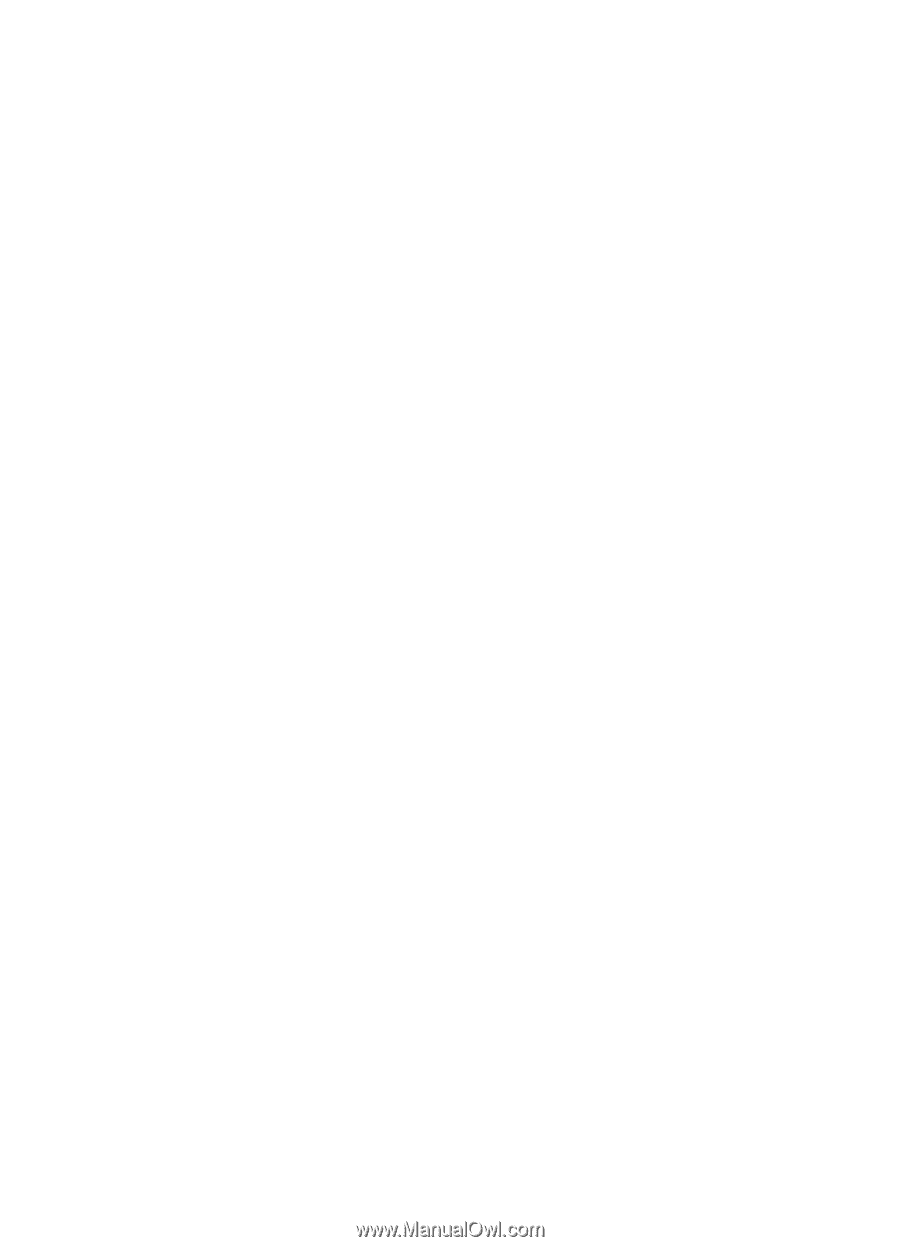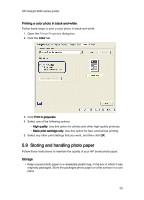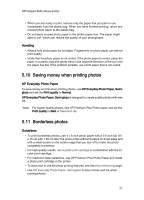HP 3845 HP Deskjet 3840 Printer series - (Windows) User's Guide - Page 25
Large photos with a white border - installation software
 |
UPC - 829160434186
View all HP 3845 manuals
Add to My Manuals
Save this manual to your list of manuals |
Page 25 highlights
HP Deskjet 3840 series printer Printing Note: If your software program includes a photo printing feature, follow the instructions that are provided with the software program. Otherwise, follow these instructions. 1. Open the Printer Properties dialog box. 2. On the Printing Shortcuts tab, select Photo Printing-with white borders as the type of document, and then select the following options: • Print quality: Normal, Best, or Maximum dpi • Paper type: The appropriate photo paper type • Paper size: The appropriate photo paper size • Orientation: Portrait or Landscape 3. Set the following options as appropriate: • HP Digital Photography options • Advanced Color settings • Grayscale quality 4. Click OK to print the photographs. Use the What's This? help to learn about the features that you see in the Printer Properties dialog box. 5.13 Large photos with a white border Guidelines • For high-quality results, use a photo print cartridge in combination with the tricolor print cartridge. • For maximum fade resistance, use HP Premium Plus Photo Paper and install a photo print cartridge in the printer. • To learn how to use the photo printing features, see the photo enhancing page. • Use HP Everyday Photo Paper, Semi-gloss to save money and ink when printing photos. • Verify that the photo paper that you are using is flat. For information about preventing photo paper from curling, see the photo paper storage instructions. • Do not exceed the In-tray capacity: Up to 30 sheets. Preparing to print 1. Raise the printer cover. 25