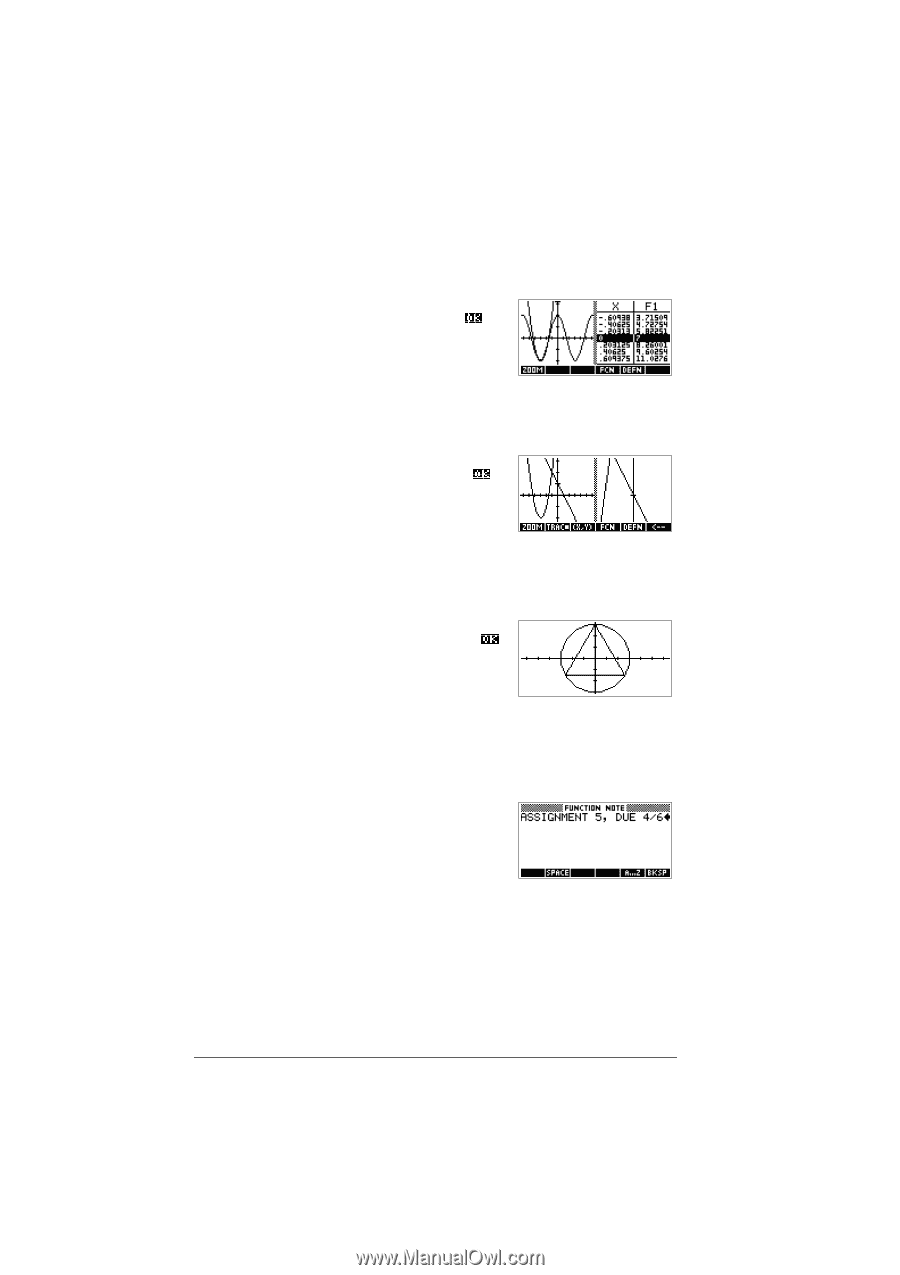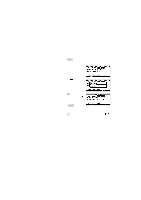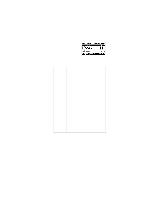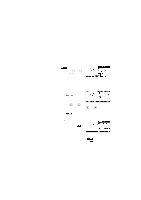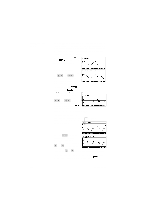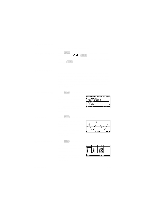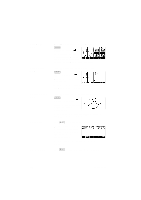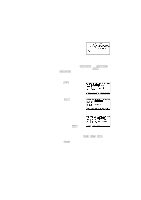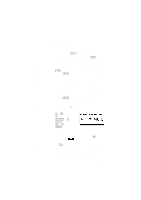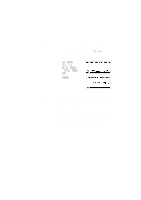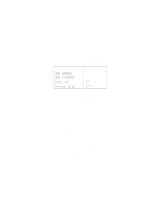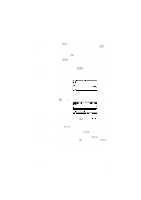HP 39g hp 39g & 40g_user's manual_English_E_pdfbpia5212.pdf - Page 26
Plot-Table, Plot-Detail, Overlay Plot, Note view, Sketch view
 |
View all HP 39g manuals
Add to My Manuals
Save this manual to your list of manuals |
Page 26 highlights
Plot-Table view Plot-Detail view Overlay Plot view Note view Sketch view The VIEWS menu contains the Plot-Table view. Select Plot-Table Splits the screen into the plot and the data table. See "Other views for scaling and splitting the graph" on page 2-13 for futher information. The VIEWS menu contains the Plot-Detail view. Select Plot-Detail Splits the screen into the plot and a close-up. See "Other views for scaling and splitting the graph" on page 2-13 for further information. The VIEWS menu contains the Overlay Plot view. Select Overlay Plot Plots the current expression(s) without erasing any preexisting plot(s). See "Other views for scaling and splitting the graph" on page 2-13 for further information. Press NOTE to display the aplet's note view. This note is transferred with the aplet if it is sent to another calculator or to a PC. A note view contains text to supplement an aplet. See "Notes and sketches" on page 14-1 for further information. Press SKETCH to display the aplet's sketch view. 1-16 Getting started