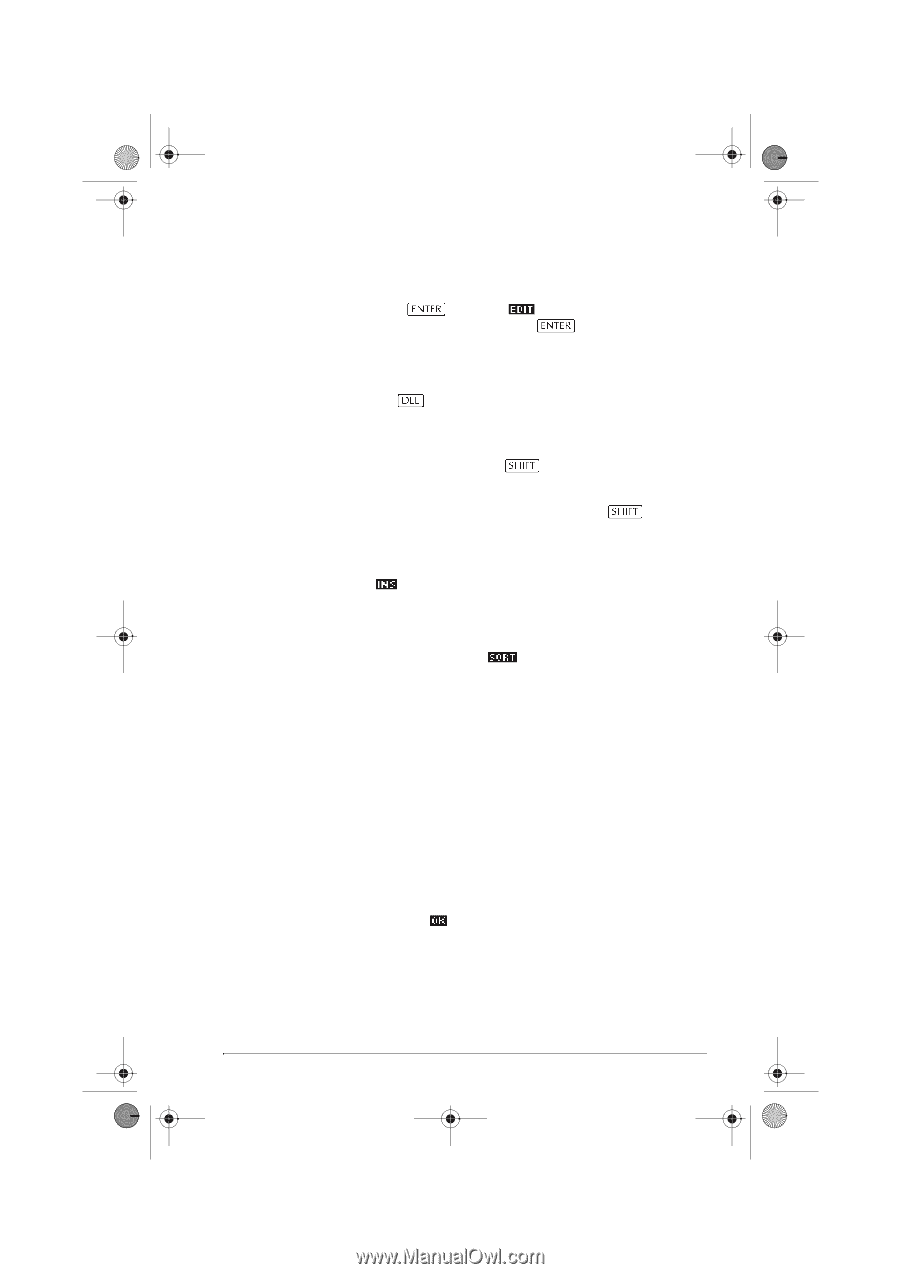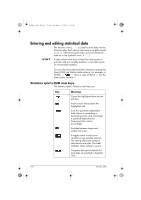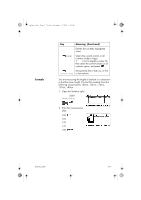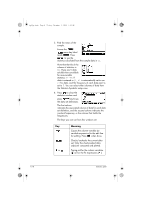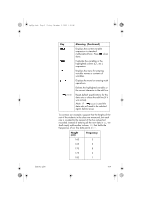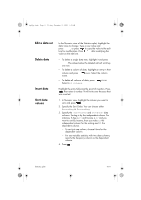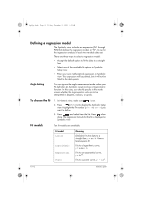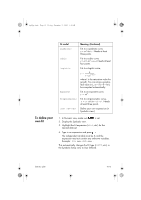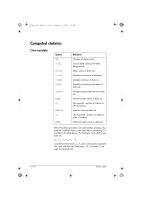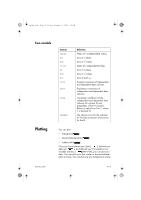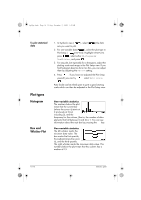HP 40gs hp 40gs_user's guide_English_E_HDPMSG40E07A.pdf - Page 115
Sort data, values
 |
UPC - 882780045217
View all HP 40gs manuals
Add to My Manuals
Save this manual to your list of manuals |
Page 115 highlights
hp40g+.book Page 11 Friday, December 9, 2005 1:03 AM Edit a data set Delete data Insert data Sort data values In the Numeric view of the Statistics aplet, highlight the data value to change. Type a new value and press , or press to copy the value to the edit line for modification. Press after modifying the value on the edit line. • To delete a single data item, highlight it and press . The values below the deleted cell will scroll up one row. • To delete a column of data, highlight an entry in that column and press name. CLEAR. Select the column • To delete all columns of data, press Select All columns. CLEAR. Highlight the entry following the point of insertion. Press , then enter a number. It will write over the zero that was inserted. 1. In Numeric view, highlight the column you want to sort, and press . 2. Specify the Sort Order. You can choose either Ascending or Descending. 3. Specify the INDEPENDENT and DEPENDENT data columns. Sorting is by the independent column. For instance, if Age is C1 and Income is C2 and you want to sort by Income, then you make C2 the independent column for the sorting and C1 the dependent column. - To sort just one column, choose None for the dependent column. - For one-variable statistics with two data columns, specify the frequency column as the dependent column. 4. Press . Statistics aplet 10-11