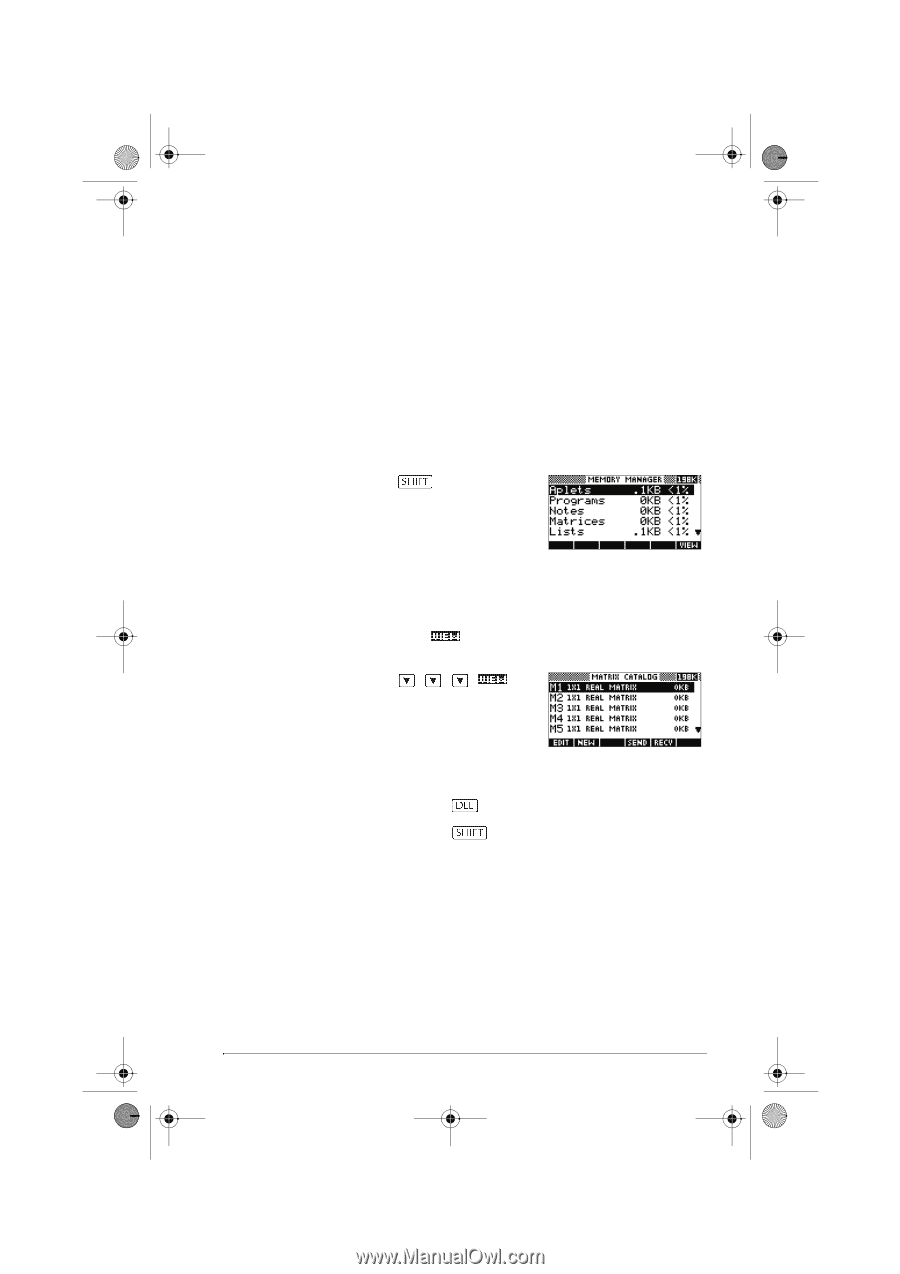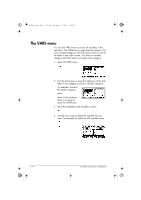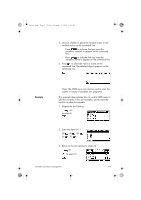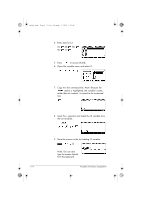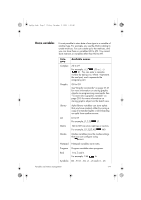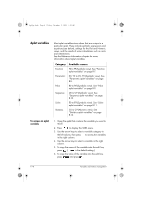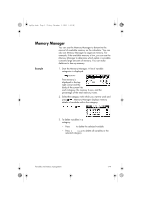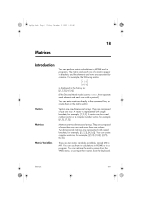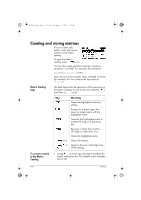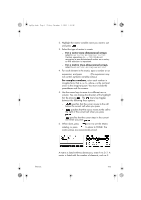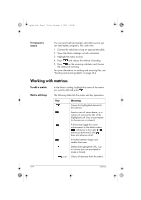HP 40gs hp 40gs_user's guide_English_E_HDPMSG40E07A.pdf - Page 313
Memory Manager
 |
UPC - 882780045217
View all HP 40gs manuals
Add to My Manuals
Save this manual to your list of manuals |
Page 313 highlights
hp40g+.book Page 9 Friday, December 9, 2005 1:03 AM Memory Manager You can use the Memory Manager to determine the amount of available memory on the calculator. You can also use Memory Manager to organize memory. For example, if the available memory is low, you can use the Memory Manager to determine which aplets or variables consume large amounts of memory. You can make deletions to free up memory. Example 1. Start the Memory Manager. A list of variable categories is displayed. MEMORY Free memory is displayed in the top right corner and the body of the screen lists each category, the memory it uses, and the percentage of the total memory it uses. 2. Select the category with which you want to work and press . Memory Manager displays memory details of variables within the category. 3. To delete variables in a category: - Press to delete the selected variable. - Press CLEAR to delete all variables in the selected category. Variables and memory management 17-9