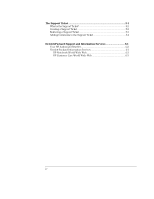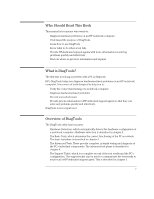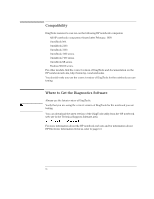HP 4150 HP OmniBook - DiagTools User's Guide
HP 4150 - OmniBook - PIII 500 MHz Manual
 |
UPC - 725184276088
View all HP 4150 manuals
Add to My Manuals
Save this manual to your list of manuals |
HP 4150 manual content summary:
- HP 4150 | HP OmniBook - DiagTools User's Guide - Page 1
HP DiagTools User's Guide - HP 4150 | HP OmniBook - DiagTools User's Guide - Page 2
Hewlett-Packard Company makes no warranty of any kind with regard to this manual, including, but not limited to, the implied warranties of merchantability and fitness for a particular purpose. Hewlett-Packard Windows, and Windows NT are registered trademarks of Microsoft Corporation. Hewlett-Packard - HP 4150 | HP OmniBook - DiagTools User's Guide - Page 3
During Hardware Detection 2-3 Hardware Detection Results 2-4 What is Detected 2-5 If a PC Component is Not Detected 2-6 Basic System Test 3-1 Overview of the Basic System Test 3-2 How to Run the Basic System Test 3-2 Test Result: PASS 3-3 Test Result: FAIL 3-4 What is Tested 3-6 Advanced - HP 4150 | HP OmniBook - DiagTools User's Guide - Page 4
5-1 What is the Support Ticket 5-2 Creating a Support Ticket 5-2 Retrieving a Support Ticket 5-3 Adding Comments to the Support Ticket 5-4 Hewlett-Packard Support and Information Services 6-1 Your HP Authorized Reseller 6-2 Hewlett-Packard Information Services 6-3 HP Notebook World Wide Web - HP 4150 | HP OmniBook - DiagTools User's Guide - Page 5
functioning of a notebook computer • Diagnose hardware-related problems • Prevent unneeded repair • Provide precise information to HP-dedicated support agents so that they can solve any problem quickly and effectively. DiagTools is not a repair tool. Overview of DiagTools The DiagTools utility has - HP 4150 | HP OmniBook - DiagTools User's Guide - Page 6
Compatibility DiagTools version 2.x can run on the following HP notebook computers: • All HP notebook computers released after February, 1999. • OmniBook 900. • OmniBook 2100. • OmniBook 3100. • OmniBook 4100 series. • OmniBook 7100 series. • OmniBook XE series. • Pavilion N3100 series. For other - HP 4150 | HP OmniBook - DiagTools User's Guide - Page 7
1 Starting DiagTools - HP 4150 | HP OmniBook - DiagTools User's Guide - Page 8
your hard disk or Recovery CD. • Hard Disk Drive Method (the F10 method) If your computer supports this method, you press F10 during start up. Also, you need a special utility to view and retrieve the support ticket. Note DiagTools must not be run directly from your operating system. DiagTools - HP 4150 | HP OmniBook - DiagTools User's Guide - Page 9
DiagTools. • The User's Guide for DiagTools - the hard disk. To do this in Windows, double-click the file. -or- For an HP notebook PC with TopTools installed, check whether the DiagTools tab can create the diskette. • On any computer with a CD-ROM drive, run diaginst if it is present in the Drivers - HP 4150 | HP OmniBook - DiagTools User's Guide - Page 10
To know if you have TopTools in Windows 95, Windows NT 4.0, or Windows 98, click the Start button and look for HP DMI or HP TopTools in the Programs menu. If from the menu that appears and follow the onscreen instructions. For more information about using TopTools, refer to the TopTools online help in the - HP 4150 | HP OmniBook - DiagTools User's Guide - Page 11
DiagTools, consider whether you need to make any changes in the HP BIOS Setup program. Hardware devices that are disabled in Setup cannot and allows you to change the configuration parameters. Setup changes system behavior by modifying the power-on initialization parameters. Setting incorrect - HP 4150 | HP OmniBook - DiagTools User's Guide - Page 12
(refer to page 1-8). You may experience one of the following problems: PC does not boot (start) from the diskette. This happens when the PC ignores the diskette and starts from the hard disk drive as normal, running your operating system. The problem could be: • The BIOS Setup program of your PC may - HP 4150 | HP OmniBook - DiagTools User's Guide - Page 13
DiagTools from the hard disk drive, do the following: 1. Quit all applications, shut down the operating system, and restart your PC. To do this in Windows 95, Windows NT 4.0, or Windows 98, click the Start button then select Shut Down - Restart PC. 2. When the PC starts, after the HP logo appears - HP 4150 | HP OmniBook - DiagTools User's Guide - Page 14
The Welcome Screen The Welcome Screen When you start the DiagTools utility, you will see the following screen: Press F2 to continue and follow the instructions on the screen to run the diagnostic tests. You can quit the diagnostic utility at any time, except during the execution of the basic - HP 4150 | HP OmniBook - DiagTools User's Guide - Page 15
2 Hardware Detection - HP 4150 | HP OmniBook - DiagTools User's Guide - Page 16
determines which tests are appropriate for your PC. For example, if your PC has an IDE or SCSI hard disk drive, the boot sector of the hard disk drive will be checked as part of the basic system test. In the advanced tests, some functions will be disabled if they are not appropriate for your PC - HP 4150 | HP OmniBook - DiagTools User's Guide - Page 17
flickers on and off, without giving you time to read it. This is normal. The time required for hardware detection varies greatly between the different systems and different configurations. 2-3 - HP 4150 | HP OmniBook - DiagTools User's Guide - Page 18
Hardware Detection Overview of Hardware Detection Hardware Detection Results The following is an example of a screen that will appear after the hardware detection phase: You can use the mouse or the arrow keys to scroll through the list of detected components. 2-4 - HP 4150 | HP OmniBook - DiagTools User's Guide - Page 19
are typically detected in the hardware detection phase: • Product name • Serial number • HP BIOS version • Processor type • Cache memory type and size • Total main memory • Graphics adapter • Flexible disk drive and capacity • IDE devices with device type and capacity • SCSI devices with device - HP 4150 | HP OmniBook - DiagTools User's Guide - Page 20
the CD-ROM drive is not detected, running the basic system test will ensure the correct functioning of the IDE system that supports the drive. We also recommend running the advanced section to verify that the corresponding tests are enabled. 5. If the problem persists, contact your local or HP - HP 4150 | HP OmniBook - DiagTools User's Guide - Page 21
3 Basic System Test - HP 4150 | HP OmniBook - DiagTools User's Guide - Page 22
The component is operating correctly under MS-DOS Unlike the advanced system tests, the basic system test is done automatically and no user input or system test, follow these steps: 1. Start DiagTools. To learn how to do this, refer to chapter 1, "Starting DiagTools." 2. Follow the instructions - HP 4150 | HP OmniBook - DiagTools User's Guide - Page 23
effective for communicating the test results and PC configuration to your local or HP-dedicated support agent. (To learn more about the support ticket, refer to chapter 5.) Also, for a potential hardware problem, you can proceed to the advanced system tests, since no error was traced using the basic - HP 4150 | HP OmniBook - DiagTools User's Guide - Page 24
What to do if the Basic System Test Fails The following actions are recommended: • Create a support ticket now. The support ticket is a complete record of the test results. It is the most effective way to communicate the problem to your local or HP-dedicated support agent. (To learn more about the - HP 4150 | HP OmniBook - DiagTools User's Guide - Page 25
and your own comments to the support ticket (to learn how to do this, refer to page 5-4). At this point, you may have sufficient information to resolve the problem. If so, you can exit DiagTools after creating the support ticket. You can repeat the basic system test if desired. To do this - HP 4150 | HP OmniBook - DiagTools User's Guide - Page 26
system o USB • Memory Tests, to check the correct functioning of main and cache memory: o BIOS ROM o Pattern Test o Address o Refresh o Cache memory • IDE hard disk drive, to check the basic functioning of any IDE hard disk drives: o Quick random read-verify/seek o Boot sector • SCSI hard disk drive - HP 4150 | HP OmniBook - DiagTools User's Guide - Page 27
the hardware detection phase, the hard disk drive will not be tested. (For more information about hardware detection, refer to chapter 2.) Note DiagTools does not test components that have not been detected. However, we recommend that you continue with the basic system test to verify that the - HP 4150 | HP OmniBook - DiagTools User's Guide - Page 28
- HP 4150 | HP OmniBook - DiagTools User's Guide - Page 29
4 Advanced System Tests - HP 4150 | HP OmniBook - DiagTools User's Guide - Page 30
cover a wider range of functionality than the basic system tests. The appearance and operation of this test phase is different from the other parts of the DiagTools. Unlike the basic system test, each advanced test must be selected and initiated by the user through the on-screen menus. Most of the - HP 4150 | HP OmniBook - DiagTools User's Guide - Page 31
Advanced System Tests Help on Advanced Tests Help on Advanced Tests You can get more information about each available test. There are two ways to get information - HP 4150 | HP OmniBook - DiagTools User's Guide - Page 32
following components are available: • System: processor and sub-system tests • Memory: BIOS, main memory, and cache memory tests • IDE: IDE device (such as an IDE hard disk drive) tests • FDD: flexible disk drive tests • SCSI: SCSI device (such as an SCSI hard disk drive) tests • KBD: keyboard tests - HP 4150 | HP OmniBook - DiagTools User's Guide - Page 33
System Test 3. Depending on the test selected, the test may start immediately. Alternatively, a window completed, a window appears indicating the result: Test Passed or Test Failed. The window also has several that have arisen since you started the advanced system tests (or since you last erased the - HP 4150 | HP OmniBook - DiagTools User's Guide - Page 34
Advanced System Tests Batch Tests Batch Tests You can use the batch test facility to run a pre-defined suite of advanced tests. Each test in the batch - HP 4150 | HP OmniBook - DiagTools User's Guide - Page 35
to exit the advanced system tests. A screen similar to the following will appear: 2. Press F4 to create a support ticket. The support ticket is a complete record of the test results. It is the most effective way to communicate the problem to your local or HP-dedicated support agent. (To learn more - HP 4150 | HP OmniBook - DiagTools User's Guide - Page 36
- HP 4150 | HP OmniBook - DiagTools User's Guide - Page 37
5 The Support Ticket - HP 4150 | HP OmniBook - DiagTools User's Guide - Page 38
or to a suitable directory on your hard disk drive. If you created the support ticket while running the diagnostics on a floppy diskette, you can view the support ticket by opening the support ticket file A:\HPSUPPT.TXT using a text editor such as Microsoft Windows Notepad. If you created the - HP 4150 | HP OmniBook - DiagTools User's Guide - Page 39
area of the hard drive. To view and modify the support ticket, you will need a special utility, HPSUPPT.EXE. If this utility is not on your hard disk drive in the C:\DMI\HPDIAGS directory, you can download it from the HP notebook web site, http://www.hp.com/notebooks. • In Windows Explorer, double - HP 4150 | HP OmniBook - DiagTools User's Guide - Page 40
comments to the support ticket. This can help your support agent solve the problem more quickly and effectively. Do not remove any information from the support ticket. The information may be essential to your support agent. If you ran DiagTools using the F10 method from the hard disk drive, you must - HP 4150 | HP OmniBook - DiagTools User's Guide - Page 41
6 Hewlett-Packard Support and Information Services - HP 4150 | HP OmniBook - DiagTools User's Guide - Page 42
Hewlett-Packard Support and Information Services Your HP Authorized Reseller Your HP Authorized Reseller HP Authorized Resellers have been trained on HP notebook equipment and are familiar with its configuration and environment. Authorized Resellers can also answer questions regarding non-HP - HP 4150 | HP OmniBook - DiagTools User's Guide - Page 43
Hewlett-Packard Support and Information Services Hewlett-Packard Information Services Hewlett-Packard Information Services Hewlett-Packard Electronic Information Services ensure that the most up-to-date information is always available. HP Notebook World Wide Web Access the HP notebook World Wide Web - HP 4150 | HP OmniBook - DiagTools User's Guide - Page 44
Edition 2, November 1999

HP DiagTools
User’s Guide