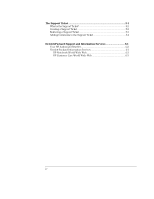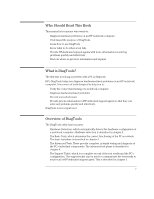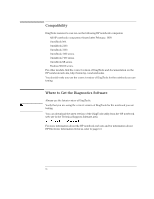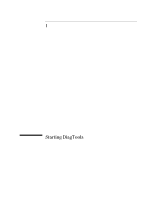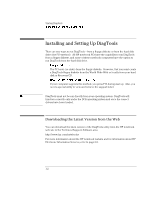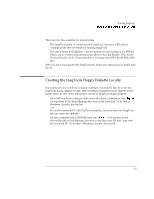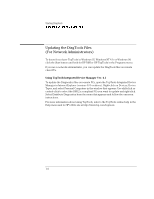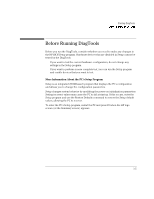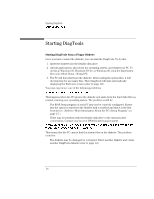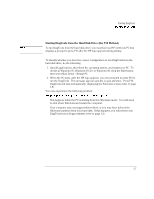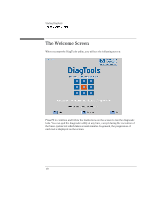HP 4150 HP OmniBook - DiagTools User's Guide - Page 9
Creating the DiagTools Floppy Diskette Locally - drivers
 |
UPC - 725184276088
View all HP 4150 manuals
Add to My Manuals
Save this manual to your list of manuals |
Page 9 highlights
Starting DiagTools Installing and Setting Up DiagTools There are two files available for downloading: • The DiagTools utility. A compressed file (with the extension .EXE) which contains all the files necessary for running DiagTools. • The User's Guide for DiagTools - the document you are reading. It is a PDF file which can be viewed and printed using Adobe's Acrobat Reader. (The Adobe Acrobat Reader can be downloaded free of charge from HP's World Wide Web site.) After you have downloaded the DiagTools file, follow the instructions included with the file: Creating the DiagTools Floppy Diskette Locally Depending on your notebook computer software, you may be able to create the DiagTools floppy diskette locally. After inserting a formatted floppy diskette in the floppy drive, do one of the following to create an DiagTools floppy diskette: • On an HP notebook computer with a factory software installation, run diaginst if it is present in the \Dmi\Hpdiags directory on the hard disk. To do this in Windows, double-click the file. -or- For an HP notebook PC with TopTools installed, check whether the DiagTools tab can create the diskette. • On any computer with a CD-ROM drive, run diaginst if it is present in the Drivers\Hputils or Dmi\Hpdiags directory on the Recovery CD that came with the notebook PC. To do this in Windows, double-click the file. 1-3