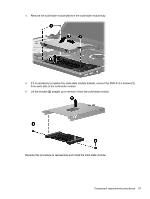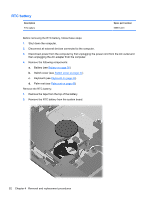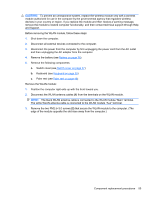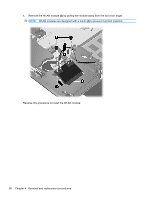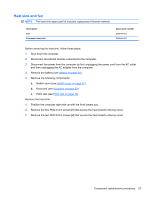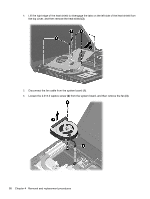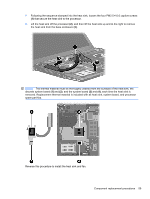HP 4320t HP 4320t Mobile Thin Client - Maintenance and Service Guide - Page 63
Caution
 |
View all HP 4320t manuals
Add to My Manuals
Save this manual to your list of manuals |
Page 63 highlights
CAUTION: To prevent an unresponsive system, replace the wireless module only with a wireless module authorized for use in the computer by the governmental agency that regulates wireless devices in your country or region. If you replace the module and then receive a warning message, remove the module to restore computer functionality, and then contact technical support through Help and Support. Before removing the WLAN module, follow these steps: 1. Shut down the computer. 2. Disconnect all external devices connected to the computer. 3. Disconnect the power from the computer by first unplugging the power cord from the AC outlet and then unplugging the AC adapter from the computer. 4. Remove the battery (see Battery on page 36). 5. Remove the following components: a. Switch cover (see Switch cover on page 37) b. Keyboard (see Keyboard on page 39) c. Palm rest (see Palm rest on page 48) Remove the WLAN module: 1. Position the computer right-side up with the front toward you. 2. Disconnect the WLAN antenna cables (1) from the terminals on the WLAN module. NOTE: The black WLAN antenna cable is connected to the WLAN module "Main" terminal. The white WLAN antenna cable is connected to the WLAN module "Aux" terminal. 3. Remove the two PM2.5×3.0 screws (2) that secure the WLAN module to the computer. (The edge of the module opposite the slot rises away from the computer.) Component replacement procedures 55