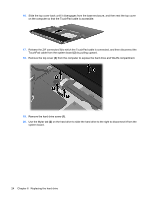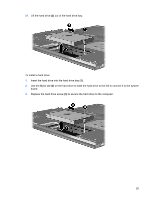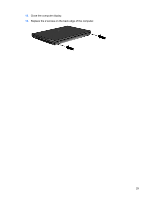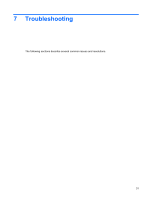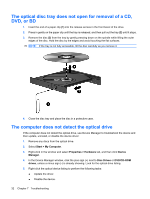HP 4415s Drives - Windows XP - Page 32
Replace the screws on the keyboard. Your computer has either 2 or 3 screws that need to
 |
UPC - 884962601167
View all HP 4415s manuals
Add to My Manuals
Save this manual to your list of manuals |
Page 32 highlights
9. Turn over the keyboard (1) into the keyboard tray, and then slide the keyboard (2) into place. 10. Replace the screws on the keyboard. Your computer has either 2 or 3 screws that need to be replaced. NOTE: Refer to the illustration that most closely matches your computer. 11. Slide the switch cover into place. 28 Chapter 6 Replacing the hard drive
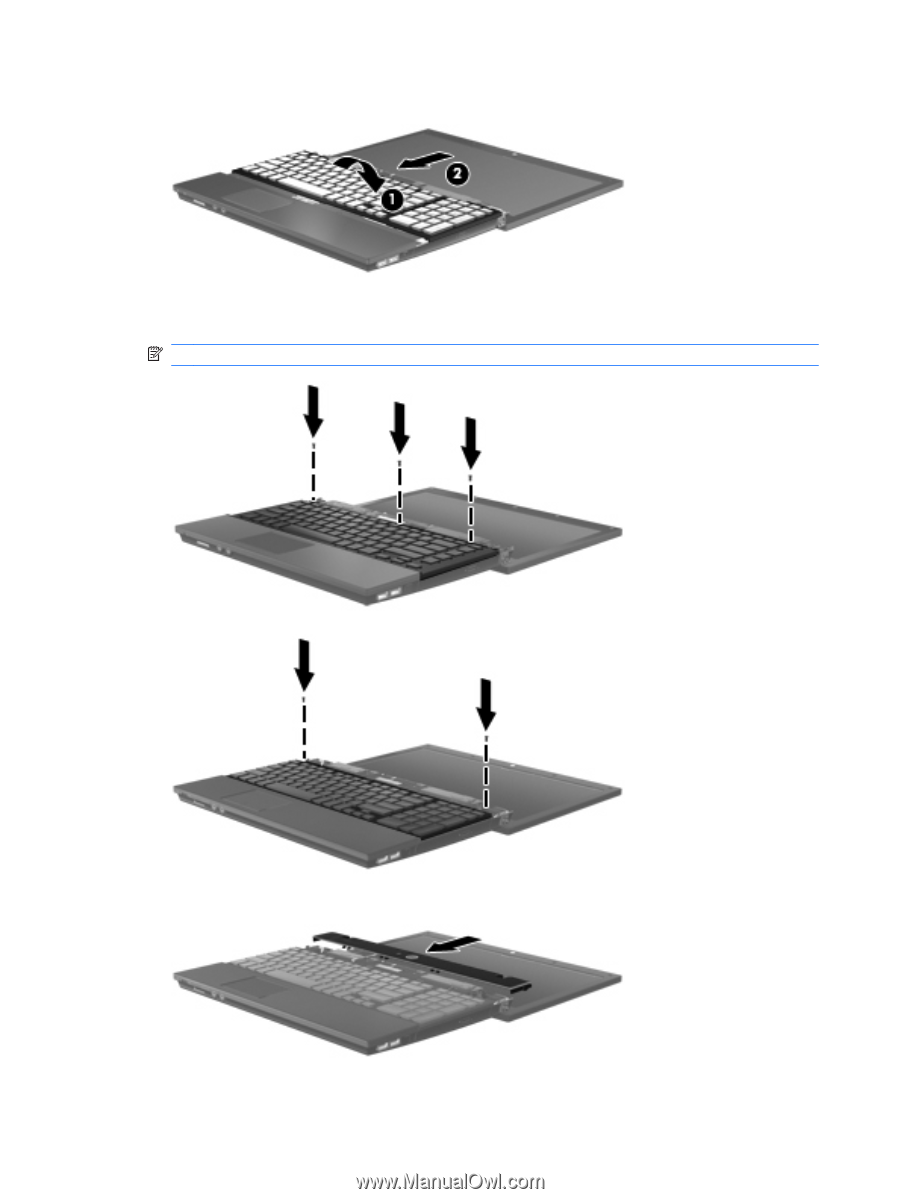
9.
Turn over the keyboard
(1)
into the keyboard tray, and then slide the keyboard
(2)
into place.
10.
Replace the screws on the keyboard. Your computer has either 2 or 3 screws that need to be
replaced.
NOTE:
Refer to the illustration that most closely matches your computer.
11.
Slide the switch cover into place.
28
Chapter 6
Replacing the hard drive