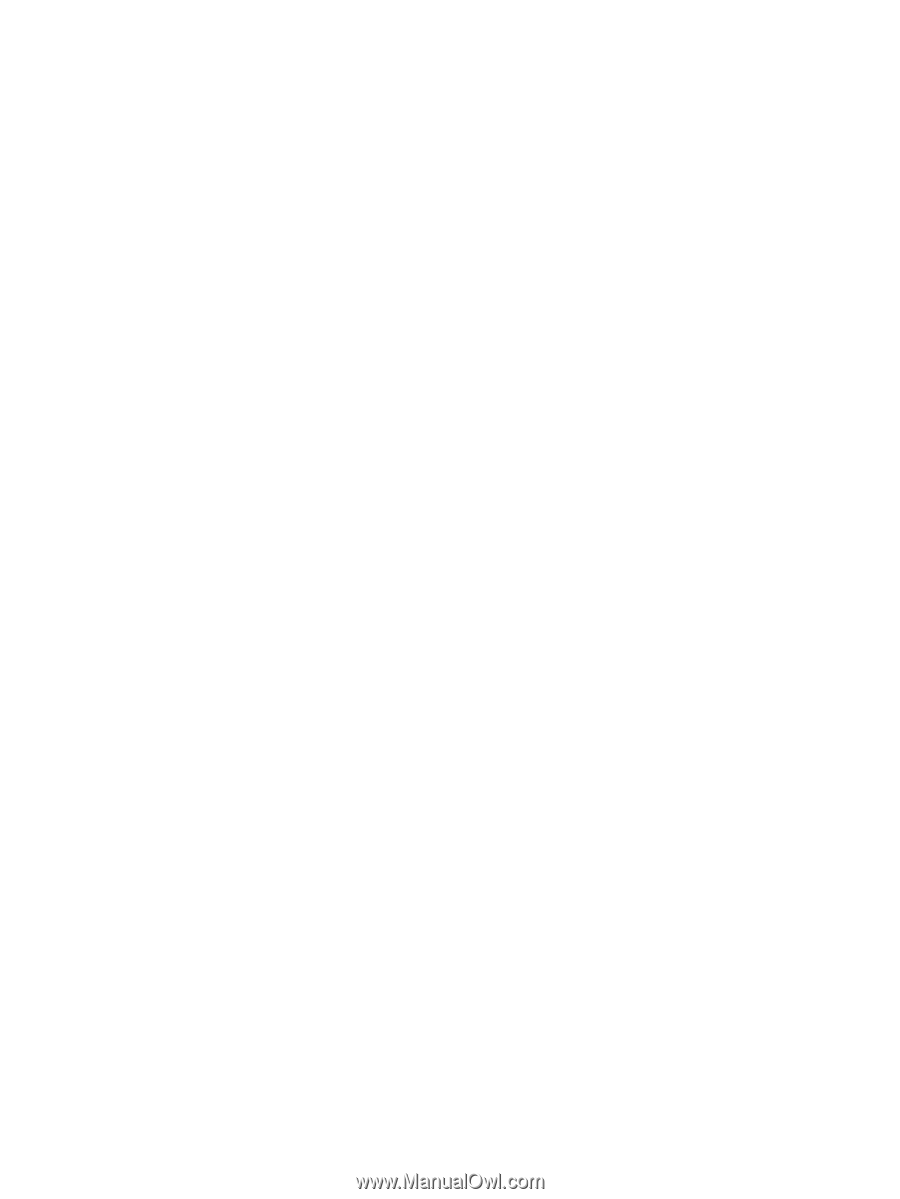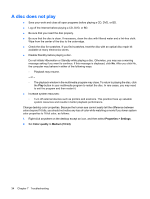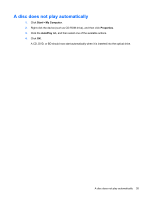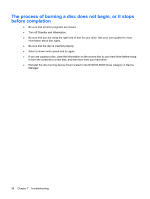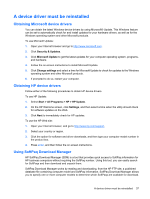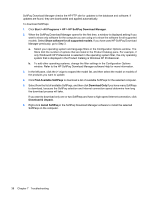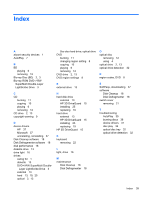HP 4415s Drives - Windows XP - Page 42
If you have used HP SoftPaq Download, HP SoftPaq Download Manager - xp 7
 |
UPC - 884962601167
View all HP 4415s manuals
Add to My Manuals
Save this manual to your list of manuals |
Page 42 highlights
SoftPaq Download Manager checks the HP FTP site for updates to the database and software. If updates are found, they are downloaded and applied automatically. To download SoftPaqs: 1. Click Start > All Programs > HP > HP SoftPaq Download Manager. 2. When the SoftPaq Download Manager opens for the first time, a window is displayed asking if you want to show only software for the computer you are using or to show the software for all supported models. Select Show software for all supported models. If you have used HP SoftPaq Download Manager previously, go to Step 3. a. Select your operating system and language filters in the Configuration Options window. The filters limit the number of options that are listed in the Product Catalog pane. For example, if only Windows® XP Professional is selected in the operating system filter, the only operating system that is displayed in the Product Catalog is Windows XP Professional. b. To add other operating systems, change the filter settings in the Configuration Options window. Refer to the HP SoftPaq Download Manager software Help for more information. 3. In the left pane, click the (+) sign to expand the model list, and then select the model or models of the products you want to update. 4. Click Find Available SoftPaqs to download a list of available SoftPaqs for the selected computer. 5. Select from the list of available SoftPaqs, and then click Download Only if you have many SoftPaqs to download, because the SoftPaq selection and Internet connection speed determine how long the download process will take. If you want to download only one or two SoftPaqs and have a high-speed Internet connection, click Download & Unpack. 6. Right-click Install SoftPaq in the SoftPaq Download Manager software to install the selected SoftPaqs on the computer. 38 Chapter 7 Troubleshooting