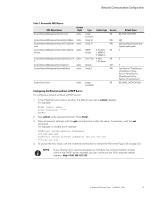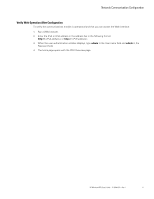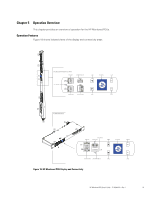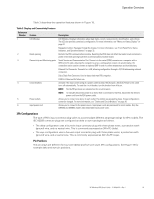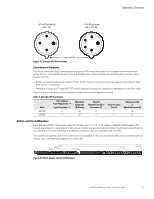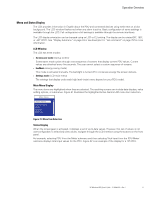HP 5.7kVA 208 Volt L21-20 3-Phase Input 18xC13/3xNEMA HP Monitored Power Distr - Page 37
Menu and Status Display, LCD Window, Main Menu Display, Status Display
 |
View all HP 5.7kVA 208 Volt L21-20 3-Phase Input 18xC13/3xNEMA manuals
Add to My Manuals
Save this manual to your list of manuals |
Page 37 highlights
Operation Overview Menu and Status Display The LCD provides information in English about the PDU and connected devices using white text on a blue background. The LCD window flashes red when any alarm is active. Basic configuration of some settings is available through the LCD. Full configuration of all settings is available through the remote interfaces. The LCD display orientation can be changed using an LCD or CLI setting. The display can be rotated 90°, 180°, or -90° (270°). See "Display Submenu" on page 43 or see Example 2 in "set command" on page 79 for more information. LCD Window The LCD has three modes: l Screensaver mode (startup screen) Screensaver mode cycles through a set sequence of screens that display current PDU values. Current values are refreshed every five seconds. The user cannot select a custom sequence of screens. l EcoMode (energy saving mode) This mode is activated manually. The backlight is turned off to conserves energy.The screen darkens. l Settings mode (LCD main menu) The settings that display under each high level (main) menu depend on your PDU model. Main Menu Display The menu items are highlighted when they are selected. The resulting screens can include data displays, value setting options, or submenus. Figure 21 illustrates the highlighted Active Alarms LCD menu item selection. Main Menu Active Alarms Alarms History Meter Settings PDU Info Figure 21. Menu Item Selection Status Display When the screensaver is activated, it displays a set of up-to-date values. However, this set of values is not user-configurable.To selectively view values, navigate through the LCD interface using the buttons on the front panel. For example, selecting PDU from the Meter submenu and then selecting Total Input from the PDU Meter submenu displays total input values for the PDU. Figure 22 is an example of the display for a 1Ph PDU. HP Monitored PDU User's Guide P-164000281-Rev 1 31