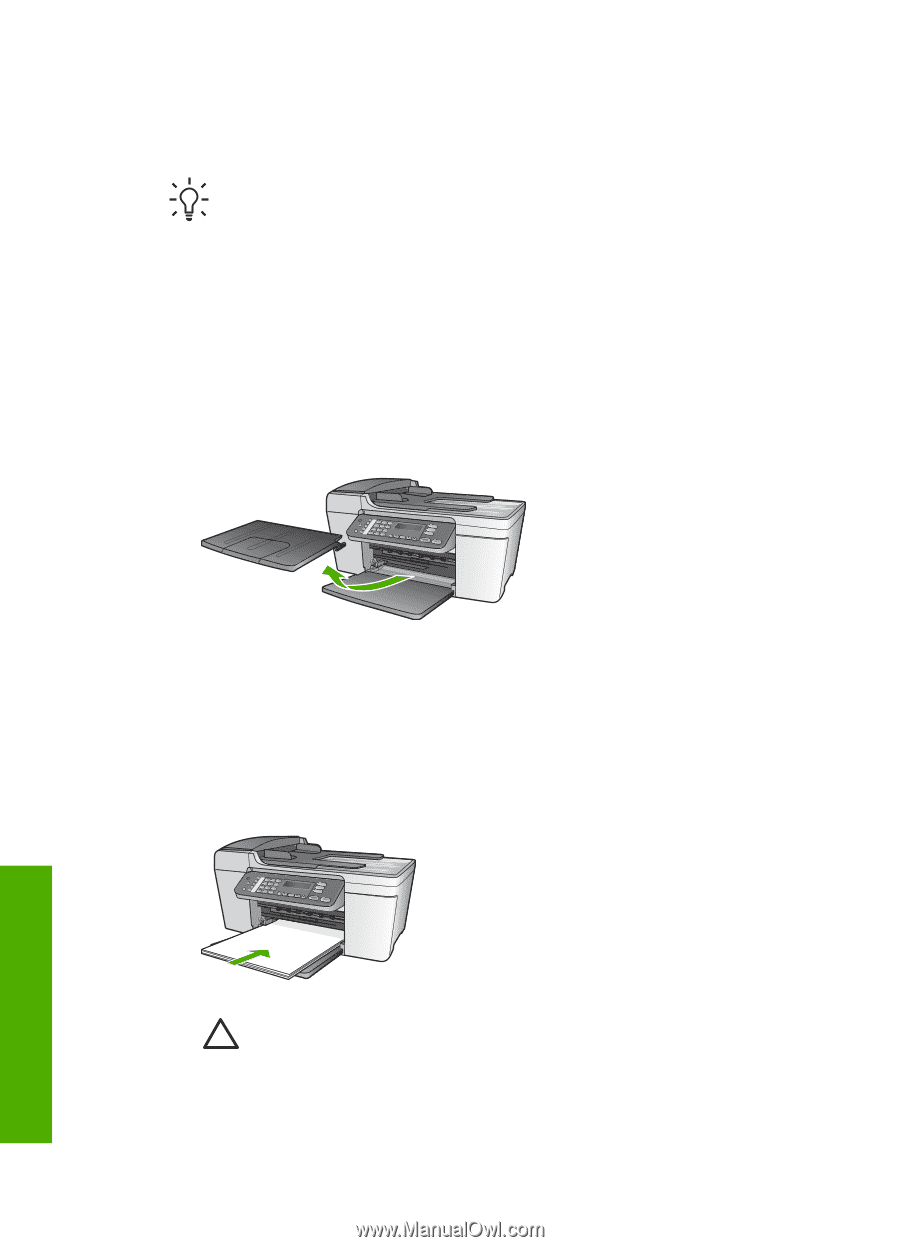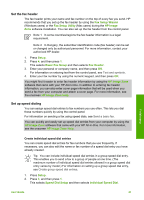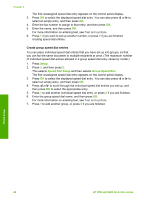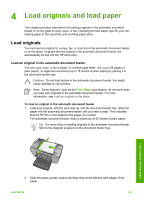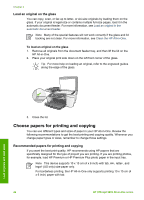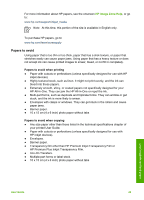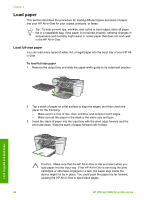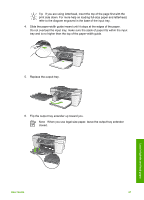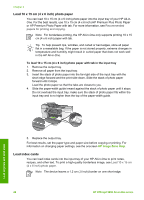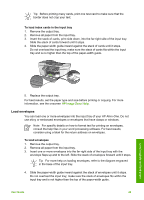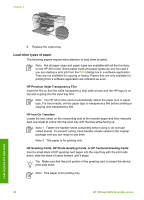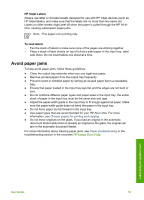HP 5610 User Guide - Page 49
Load paper, Load full-size paper - cartridge
 |
UPC - 829160964140
View all HP 5610 manuals
Add to My Manuals
Save this manual to your list of manuals |
Page 49 highlights
Chapter 4 Load paper This section describes the procedure for loading different types and sizes of paper into your HP All-in-One for your copies, printouts, or faxes. Tip To help prevent rips, wrinkles, and curled or bent edges, store all paper flat in a resealable bag. If the paper is not stored properly, extreme changes in temperature and humidity might result in curled paper that does not work well in the HP All-in-One. Load full-size paper You can load many types of letter, A4, or legal paper into the input tray of your HP Allin-One. To load full-size paper 1. Remove the output tray and slide the paper-width guide to its outermost position. 2. Tap a stack of paper on a flat surface to align the edges, and then check the paper for the following: - Make sure it is free of rips, dust, wrinkles, and curled or bent edges. - Make sure all the paper in the stack is the same size and type. 3. Insert the stack of paper into the input tray with the short edge forward and the print side down. Slide the stack of paper forward until it stops. Load originals and load paper Caution Make sure that the HP All-in-One is idle and silent when you load paper into the input tray. If the HP All-in-One is servicing the print cartridges or otherwise engaged in a task, the paper stop inside the device might not be in place. You could push the paper too far forward, causing the HP All-in-One to eject blank pages. 46 HP Officejet 5600 All-in-One series