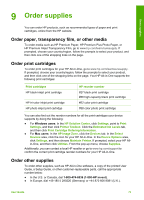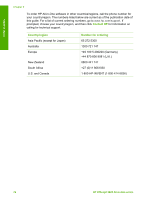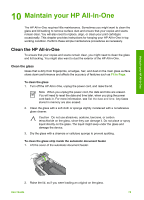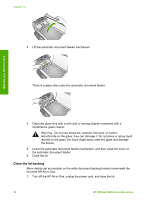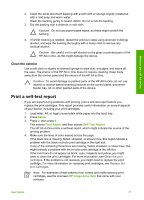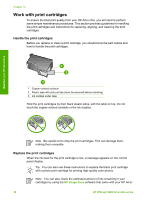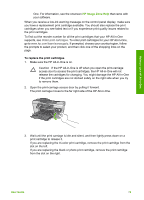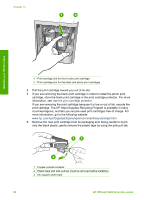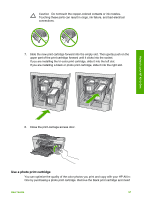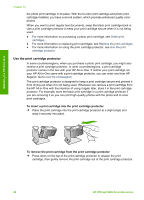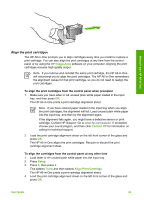HP 5610 User Guide - Page 81
Work with print cartridges - officejet all in one ink
 |
UPC - 829160964140
View all HP 5610 manuals
Add to My Manuals
Save this manual to your list of manuals |
Page 81 highlights
Chapter 10 Work with print cartridges To ensure the best print quality from your HP All-in-One, you will need to perform some simple maintenance procedures. This section provides guidelines for handling the print cartridges and instructions for replacing, aligning, and cleaning the print cartridges. Handle the print cartridges Before you replace or clean a print cartridge, you should know the part names and how to handle the print cartridges. Maintain your HP All-in-One 1 Copper-colored contacts 2 Plastic tape with pink pull tab (must be removed before installing) 3 Ink nozzles under tape Hold the print cartridges by their black plastic sides, with the label on top. Do not touch the copper-colored contacts or the ink nozzles. Note Be careful not to drop the print cartridges. This can damage them, making them unusable. Replace the print cartridges When the ink level for the print cartridge is low, a message appears on the control panel display. Tip You can also use these instructions to replace the black print cartridge with a photo print cartridge for printing high-quality color photos. Note You can also check the estimated amount of ink remaining in your cartridges by using the HP Image Zone software that came with your HP All-in- 78 HP Officejet 5600 All-in-One series