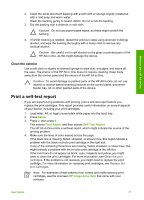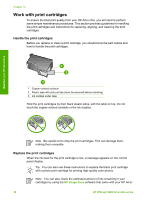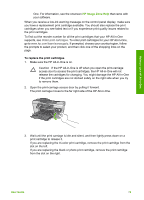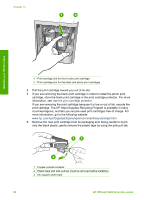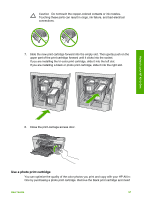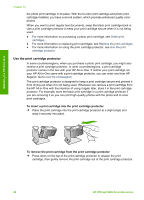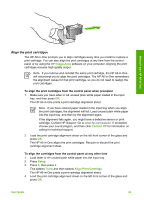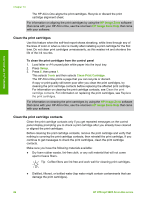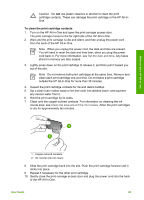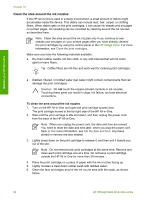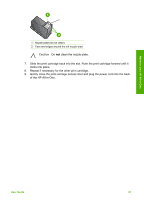HP 5610 User Guide - Page 85
Use the print cartridge protector, To insert a print cartridge into the print cartridge protector - officejet ink cartridge
 |
UPC - 829160964140
View all HP 5610 manuals
Add to My Manuals
Save this manual to your list of manuals |
Page 85 highlights
Maintain your HP All-in-One Chapter 10 the photo print cartridge in its place. With the tri-color print cartridge and photo print cartridge installed, you have a six-ink system, which provides enhanced quality color photos. When you want to print regular text documents, swap the black print cartridge back in. Use a print cartridge protector to keep your print cartridge secure when it is not being used. ● For more information on purchasing a photo print cartridge, see Order print cartridges. ● For more information on replacing print cartridges, see Replace the print cartridges. ● For more information on using the print cartridge protector, see Use the print cartridge protector. Use the print cartridge protector In some countries/regions, when you purchase a photo print cartridge, you might also receive a print cartridge protector. In other countries/regions, a print cartridge protector comes in the box with your HP All-in-One. If neither your print cartridge nor your HP All-in-One came with a print cartridge protector, you can order one from HP Support. Go to www.hp.com/support. The print cartridge protector is designed to keep a print cartridge secure and prevent it from drying out when it is not being used. Whenever you remove a print cartridge from the HP All-in-One with the intention of using it again later, store it in the print cartridge protector. For example, store the black print cartridge in a print cartridge protector if you are removing it so you can print high-quality photos with the photo and tri-color print cartridges. To insert a print cartridge into the print cartridge protector ➔ Place the print cartridge into the print cartridge protector at a slight angle and snap it securely into place. To remove the print cartridge from the print cartridge protector ➔ Press down on the top of the print cartridge protector to release the print cartridge, then gently remove the print cartridge out of the print cartridge protector. 82 HP Officejet 5600 All-in-One series