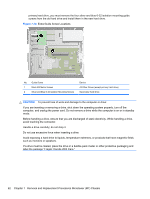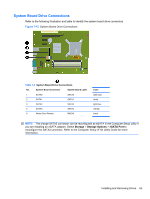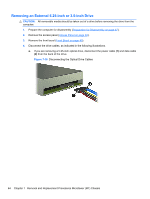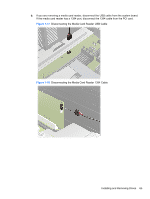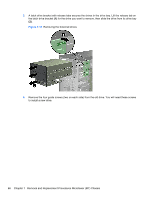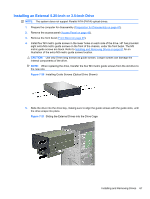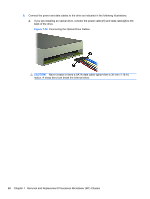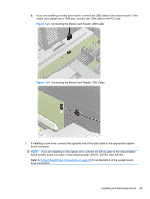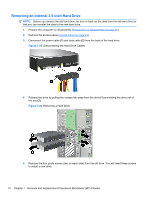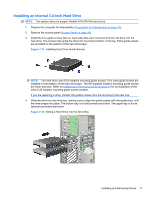HP 6080 Maintenance & Service Guide: HP Compaq 6000 and 6080 Pro Business - Page 77
Installing an External 5.25-inch or 3.5-inch Drive, CAUTION,
 |
View all HP 6080 manuals
Add to My Manuals
Save this manual to your list of manuals |
Page 77 highlights
Installing an External 5.25-inch or 3.5-inch Drive NOTE: The system does not support Parallel ATA (PATA) optical drives. 1. Prepare the computer for disassembly (Preparation for Disassembly on page 47). 2. Remove the access panel (Access Panel on page 48). 3. Remove the front bezel (Front Bezel on page 49). 4. Install four M3 metric guide screws in the lower holes on each side of the drive. HP has provided eight extra M3 metric guide screws on the front of the chassis, under the front bezel. The M3 metric guide screws are black. Refer to Installing and Removing Drives on page 61 for an illustration of the extra M3 metric guide screws location. CAUTION: Use only 5-mm long screws as guide screws. Longer screws can damage the internal components of the drive. NOTE: When replacing the drive, transfer the four M3 metric guide screws from the old drive to the new one. Figure 7-20 Installing Guide Screws (Optical Drive Shown) 5. Slide the drive into the drive bay, making sure to align the guide screws with the guide slots, until the drive snaps into place. Figure 7-21 Sliding the External Drives into the Drive Cage Installing and Removing Drives 67