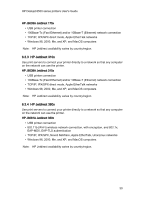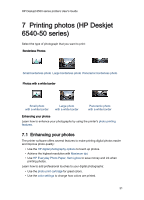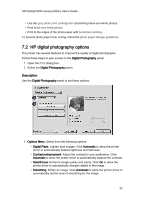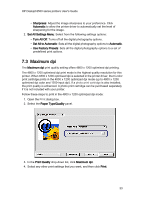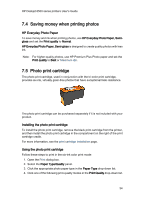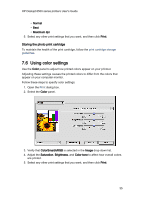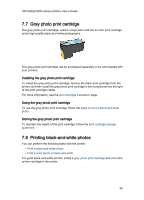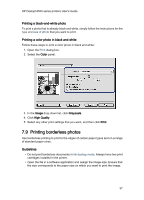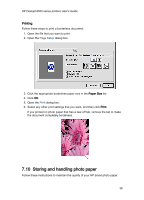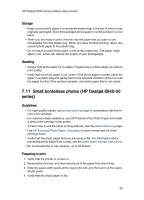HP 6520 HP Deskjet 6500 Printer series - (Macintosh OS 9) User's Guide - Page 34
Saving money when printing photos, Photo print cartridge - install deskjet
 |
View all HP 6520 manuals
Add to My Manuals
Save this manual to your list of manuals |
Page 34 highlights
HP Deskjet 6500 series printers User's Guide 7.4 Saving money when printing photos HP Everyday Photo Paper To save money and ink when printing photos, use HP Everyday Photo Paper, Semigloss and set the Print quality to Normal. HP Everyday Photo Paper, Semi-gloss is designed to create quality photos with less ink. Note: For higher-quality photos, use HP Premium Plus Photo paper and set the Print quality to Best or Maximum dpi. 7.5 Photo print cartridge The photo print cartridge, used in conjunction with the tri-color print cartridge, provides six-ink, virtually grain-free photos that have exceptional fade resistance. The photo print cartridge can be purchased separately if it is not included with your product. Installing the photo print cartridge To install the photo print cartridge, remove the black print cartridge from the printer, and then install the photo print cartridge in the compartment on the right of the print cartridge cradle. For more information, see the print cartridge installation page. Using the photo print cartridge Follow these steps to print in the six-ink color print mode: 1. Open the Print dialog box. 2. Select the Paper Type/Quality panel. 3. Click the appropriate photo paper type in the Paper Type drop-down list. 4. Click one of the following print-quality modes in the Print Quality drop-down list. 34