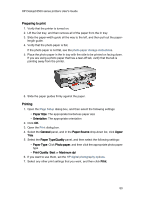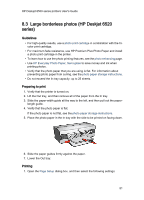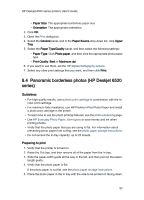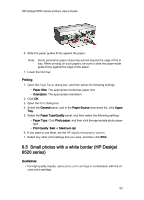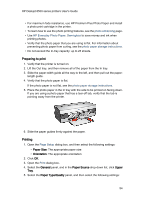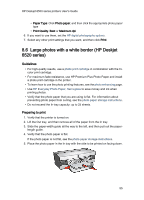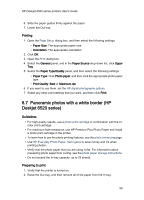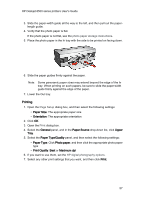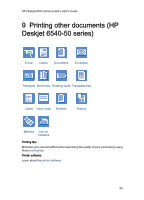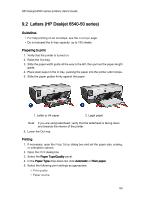HP 6520 HP Deskjet 6500 Printer series - (Macintosh OS 9) User's Guide - Page 55
Large photos with a white border HP Deskjet, series
 |
View all HP 6520 manuals
Add to My Manuals
Save this manual to your list of manuals |
Page 55 highlights
HP Deskjet 6500 series printers User's Guide • Paper Type: Click Photo paper, and then click the appropriate photo paper type • Print Quality: Best or Maximum dpi 6. If you want to use them, set the HP digital photography options. 7. Select any other print settings that you want, and then click Print. 8.6 Large photos with a white border (HP Deskjet 6520 series) Guidelines • For high-quality results, use a photo print cartridge in combination with the tricolor print cartridge. • For maximum fade resistance, use HP Premium Plus Photo Paper and install a photo print cartridge in the printer. • To learn how to use the photo printing features, see the photo enhancing page. • Use HP Everyday Photo Paper, Semi-gloss to save money and ink when printing photos. • Verify that the photo paper that you are using is flat. For information about preventing photo paper from curling, see the photo paper storage instructions. • Do not exceed the In-tray capacity: up to 25 sheets. Preparing to print 1. Verify that the printer is turned on. 2. Lift the Out tray, and then remove all of the paper from the In tray. 3. Slide the paper-width guide all the way to the left, and then pull out the paperlength guide. 4. Verify that the photo paper is flat. If the photo paper is not flat, see the photo paper storage instructions. 5. Place the photo paper in the In tray with the side to be printed on facing down. 55