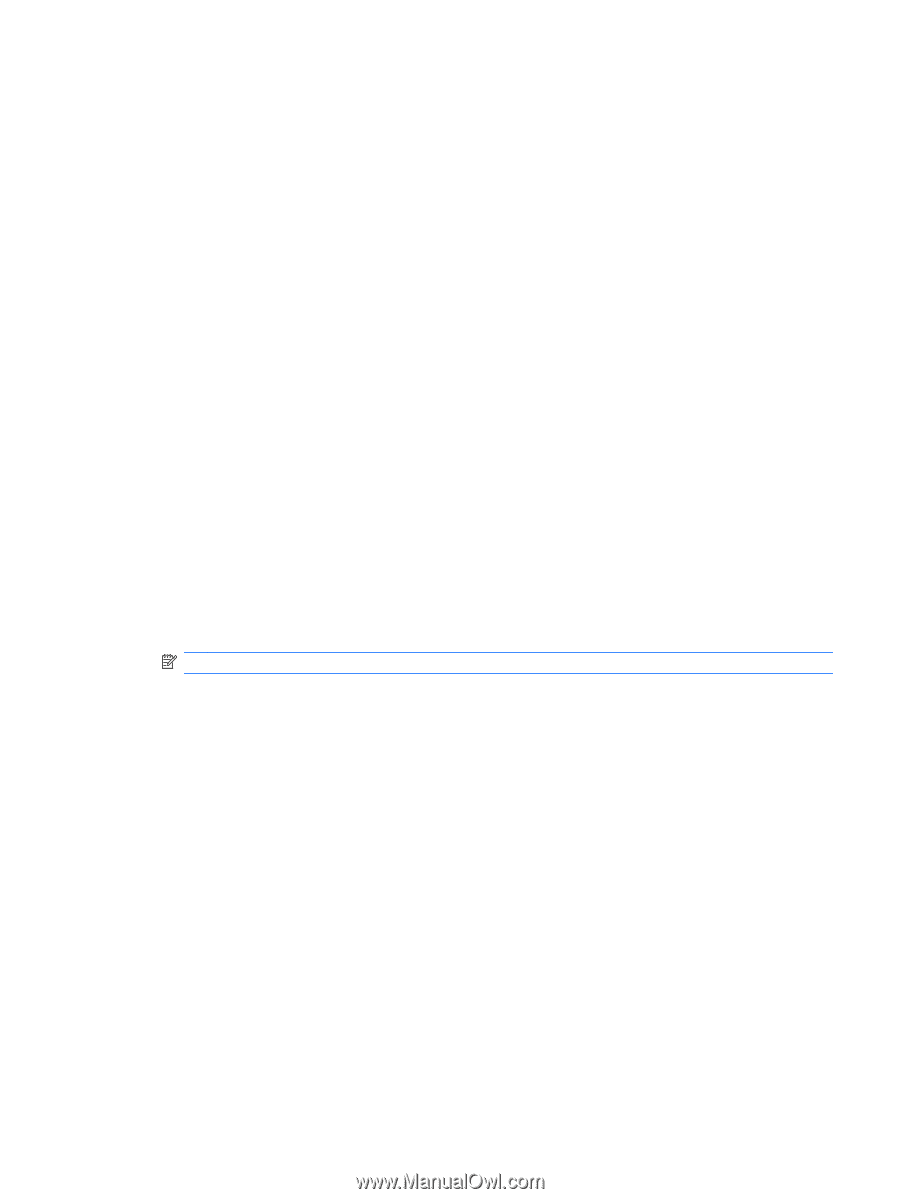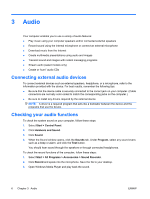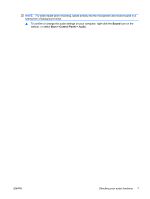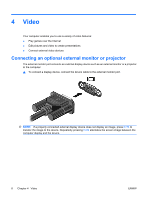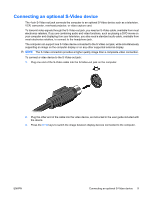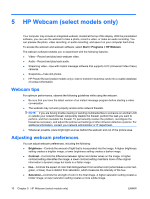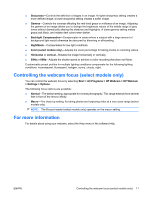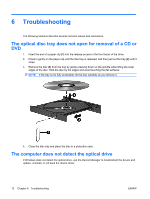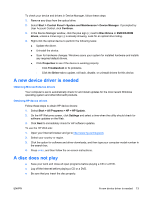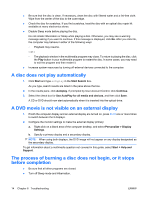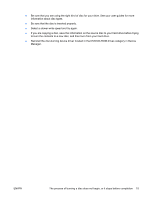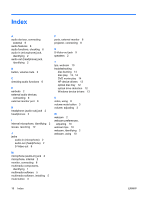HP 6535b Multimedia - Windows Vista - Page 17
Controlling the webcam focus (select models only), For more information, All Programs
 |
UPC - 884420171874
View all HP 6535b manuals
Add to My Manuals
Save this manual to your list of manuals |
Page 17 highlights
● Sharpness-Controls the definition of edges in an image. A higher sharpness setting creates a more defined image; a lower sharpness setting creates a softer image. ● Gamma-Controls the contrast affecting the mid-level grays or midtones of an image. Adjusting the gamma of an image allows you to change the brightness values of the middle range of gray tones without dramatically altering the shadows and highlights. A lower gamma setting makes grays look black, and makes dark colors even darker. ● Backlight Compensation-Compensates in cases where a subject with a large amount of background light would otherwise be obscured by blooming or silhouetting. ● NightMode-Compensates for low light conditions. ● Zoom (select models only)-Adjusts the zoom percentage for taking photos or recording videos. ● Horizontal or vertical-Rotates the image horizontally or vertically. ● 50Hz or 60Hz-Adjusts the shutter speed to achieve a video recording that does not flicker. Customizable preset profiles for multiple lighting conditions compensate for the following lighting conditions: incandescent, fluorescent, halogen, sunny, cloudy, night. Controlling the webcam focus (select models only) You can control the webcam focus by selecting Start > All Programs > HP Webcam > HP Webcam > Settings > Options. The following focus options are available: ● Normal-The default setting, appropriate for normal photography. This range extends from several feet in front of the lens to infinity. ● Macro-The close-up setting, for taking photos and capturing video at a very close range (select models only). NOTE: The Bizcard reader (select models only) operates on the macro setting. For more information For details about using your webcam, select the Help menu in the software Help. ENWW Controlling the webcam focus (select models only) 11