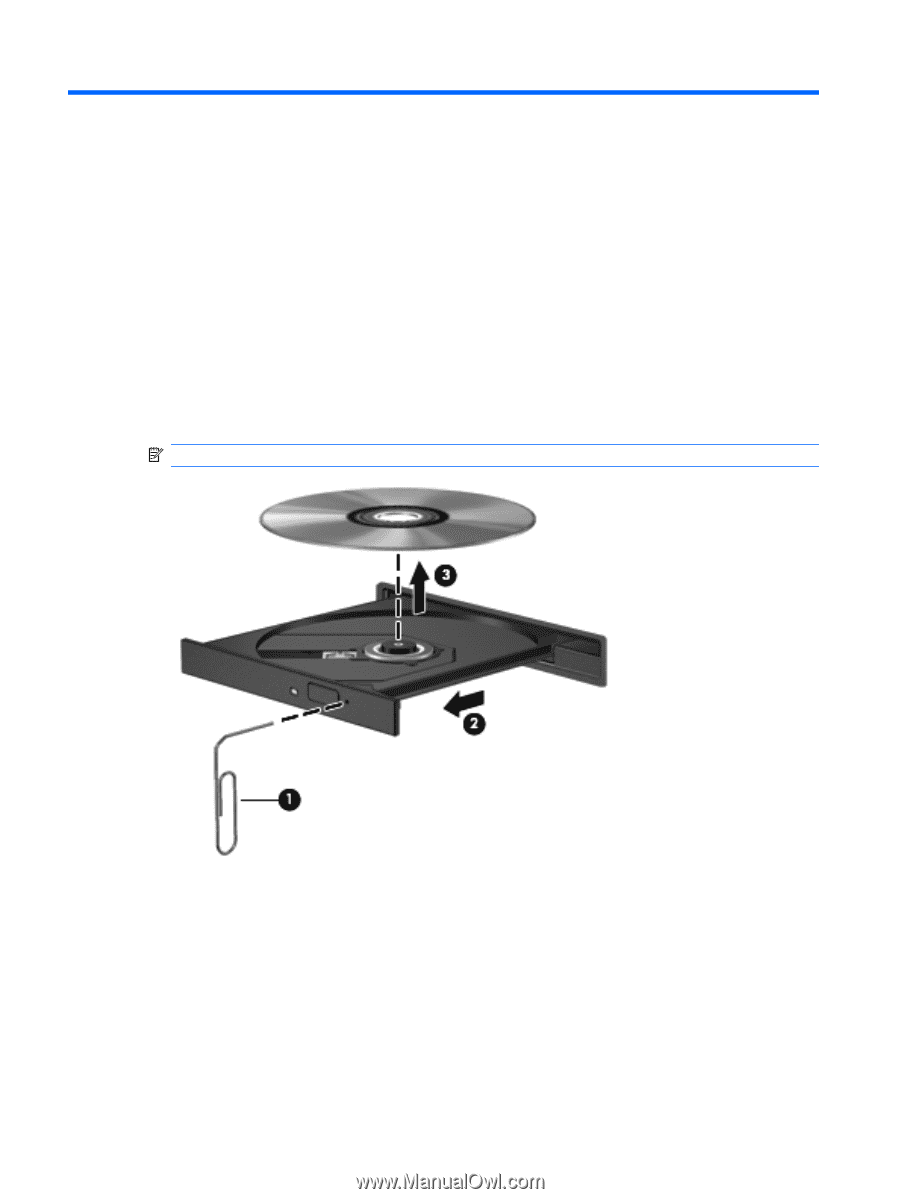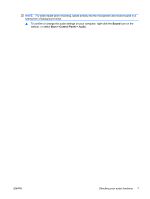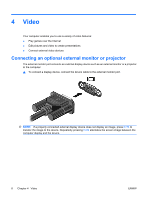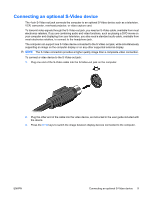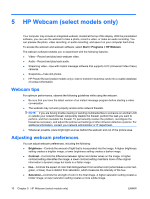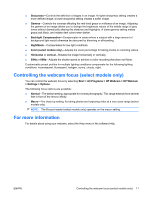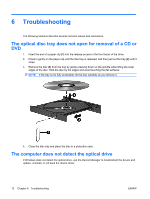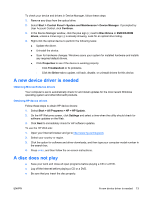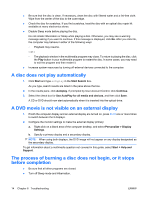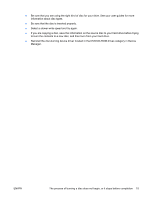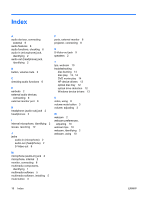HP 6535b Multimedia - Windows Vista - Page 18
Troubleshooting, The optical disc tray does not open for removal of a CD or DVD, The computer does
 |
UPC - 884420171874
View all HP 6535b manuals
Add to My Manuals
Save this manual to your list of manuals |
Page 18 highlights
6 Troubleshooting The following sections describe several common issues and resolutions. The optical disc tray does not open for removal of a CD or DVD 1. Insert the end of a paper clip (1) into the release access in the front bezel of the drive. 2. Press in gently on the paper clip until the disc tray is released, and then pull out the tray (2) until it stops. 3. Remove the disc (3) from the tray by gently pressing down on the spindle while lifting the outer edges of the disc. Hold the disc by the edges and avoid touching the flat surfaces. NOTE: If the tray is not fully accessible, tilt the disc carefully as you remove it. 4. Close the disc tray and place the disc in a protective case. The computer does not detect the optical drive If Windows does not detect the optical drive, use the Device Manager to troubleshoot the device and update, uninstall, or roll back the device driver. 12 Chapter 6 Troubleshooting ENWW