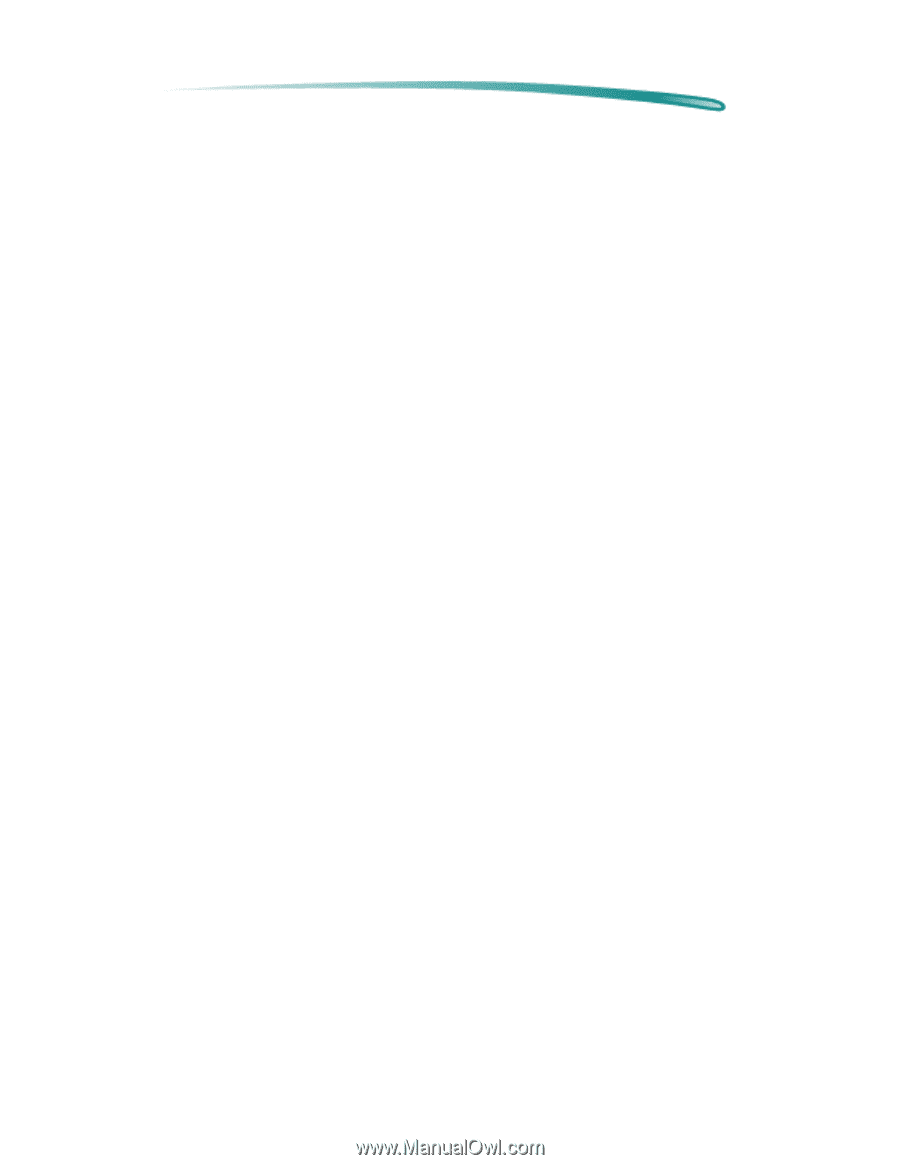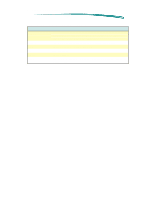HP 690c HP DeskJet 690C Printer - Support Information - Page 106
Banner Printing
 |
View all HP 690c manuals
Add to My Manuals
Save this manual to your list of manuals |
Page 106 highlights
HP DeskJet 690C Series Printers Using the Printer Driver Banner Printing HP DeskJet 690C series printers can be set to print both cut-sheet and banner paper. Banner printing is supported for up to 20 sheets of lettersized or A4 Z-fold paper. Banner Printing Procedure: 1. From the Paper Size menu, select Letter or A4 depending upon the size of your banner paper. 2. Select Banner, then click OK. 3. Slide your printer's banner lever to the right until it clicks. (The banner lever is located below the IN/OUT tray.) 4. Flip-up the banner support guide in the OUT tray. 5. Remove all cut-sheet paper from the IN tray. 6. If using HP Banner Paper: Count-out one more sheet of banner paper than required by your banner and tear it off. 7. If using tractor-fed Z-fold paper: Count-out one more sheet of paper than required by your banner and tear it off. Tear off the edge perforations from both sides, then unfold and refold the pages to separate them. 8. Turn the banner paper so that the torn edge of the top sheet faces into the printer and place the stack in the IN tray. 9. Verify that the width and length adjusters are positioned against the edges of the paper stack. 10.Print your banner. 11.After your banner has printed, tear off the excess paper in the IN tray. Press the Form Feed button as necessary to fully eject the remainder of the paper. 12.When you have finished printing your banner, select Cut-Sheet from the Paper tab in the Properties dialog box 13.Return the banner lever to the left to begin printing cut-sheet paper, envelopes, transparencies, labels, etc.