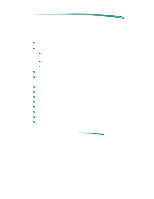HP 690c HP DeskJet 690C Printer - Support Information - Page 93
Installing the Printer Driver - driver deskjet
 |
View all HP 690c manuals
Add to My Manuals
Save this manual to your list of manuals |
Page 93 highlights
HP DeskJet 690C Series Printers In stallin g th e P rin te r Drive r Installing the Printer Driver The minimum system requirements to run the HP Printing System for MS Windows are: MS Windows 3.x An 80386 processor 2 MB of RAM to print in black or 4 MB of RAM to print in color 10 MB free hard disk space Before installing printer software: 1. Unpack the printer set it up with the procedures described in "User Documentation/Setup Guide." 2. Make sure the computer and the printer are both turned on and connected with the proper cable. 3. Close any screen savers or other software running in the background on your computer. Installing the HP Printing System for MS Windows 1. Insert Installation Disk 1 into the computer's disk drive. 2. Click File in the menu bar of the Program Manager window. 3. Choose Run in the File menu to open the Run dialog box. 4. Type A:\SETUP or B:\SETUP (depending on the computer's configuration) in the text box and click OK. 5. Follow the on-screen instructions during the installation process and provide appropriate computer system information. 6. Restart MS Windows to activate the HP DeskJet 690C series printer driver. Installing the printer software in MS Windows 95: 1. Insert Installation Disk 1 into your computer's disk drive. 2. From the Start button on the task bar, select Settings. 3. Select Printers. 4. When the Printers dialog box opens, double-click on the Add Printer icon. 5. Follow the instructions when the Add Printer Wizard opens.