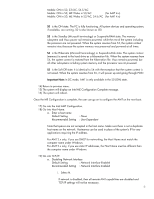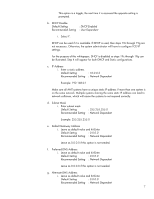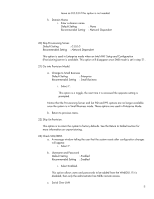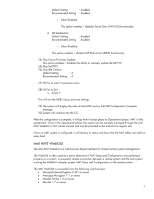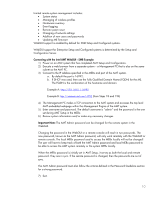HP 6910p Intel Centrino 2 with vProâ„¢ technology Setup and C - Page 11
Enterprise Mode Setup and Configuration - screen
 |
UPC - 883585172306
View all HP 6910p manuals
Add to My Manuals
Save this manual to your list of manuals |
Page 11 highlights
Enterprise Mode Setup and Configuration Enterprise mode is for large corporate customers. In this mode, a Setup and Configuration Server (S&CS) is required. An S&CS is a server that runs an application over a network that performs AMT Setup and Configuration. The S&CS is also known as a Provisioning Server as seen in the MEBx. The act of setting up and configuring the AMT is also known as "provisioning". An S&CS is typically provided by ISVs and is contained within the ISV management console product. Customers should consult with their management console supplier for more information. Enterprise Mode - AMT Setup and Configuration Steps: The ME Setup portion for Enterprise mode is the same as SMB mode. Repeat Steps 1 through 12 to perform ME Setup. This will take the system from Factory mode to In-Setup Mode. The following are quick steps for ME Setup. 1) Get into the MEBx by pressing Ctrl-P during POST. 2) Enter the default password "admin". 3) Change the MEBx password, follow strong password guidelines. 4) Go into Intel ME Configuration. 5) Check the Intel ME State Control, select Enabled. 6) Skip the Intel ME Firmware Local Update Qualifier. 7) Skip LAN Controller. (The LAN controller option is not available for AMT 4.x) 8) Go into Intel ME Features Control a. Check Manageability Features Selection, select Intel AMT. 9) Go into Intel ME Power Control. (for AMT 2.x only) a. Go into ME State upon Initial Power-On, select mobile: ON in S0, S3/AC, S4-5/AC. 10) Exit and save. (for AMT 2.x only) 11) Look for Intel ME Configuration Complete message. (for AMT 2.x only) 12) System will reboot. (for AMT 2.x only) Once the system reboots, starting with Step 13, some of the options will be set differently than SMB mode. (for AMT 2.x only) 13) Enter the MEBx password. 14) Go into the Intel AMT Configuration. The Intel AMT Configuration screen has more options than could be displayed in one page. More options are available if the menu is scrolled down. 15) Go into Host Name. a. Enter a host name Default Setting Recommended Setting : None : User Dependent Spaces are not accepted in the host name. 16) Go into TCP/IP. b. Disabling Network Interface Default Setting : Network Interface Enabled 11