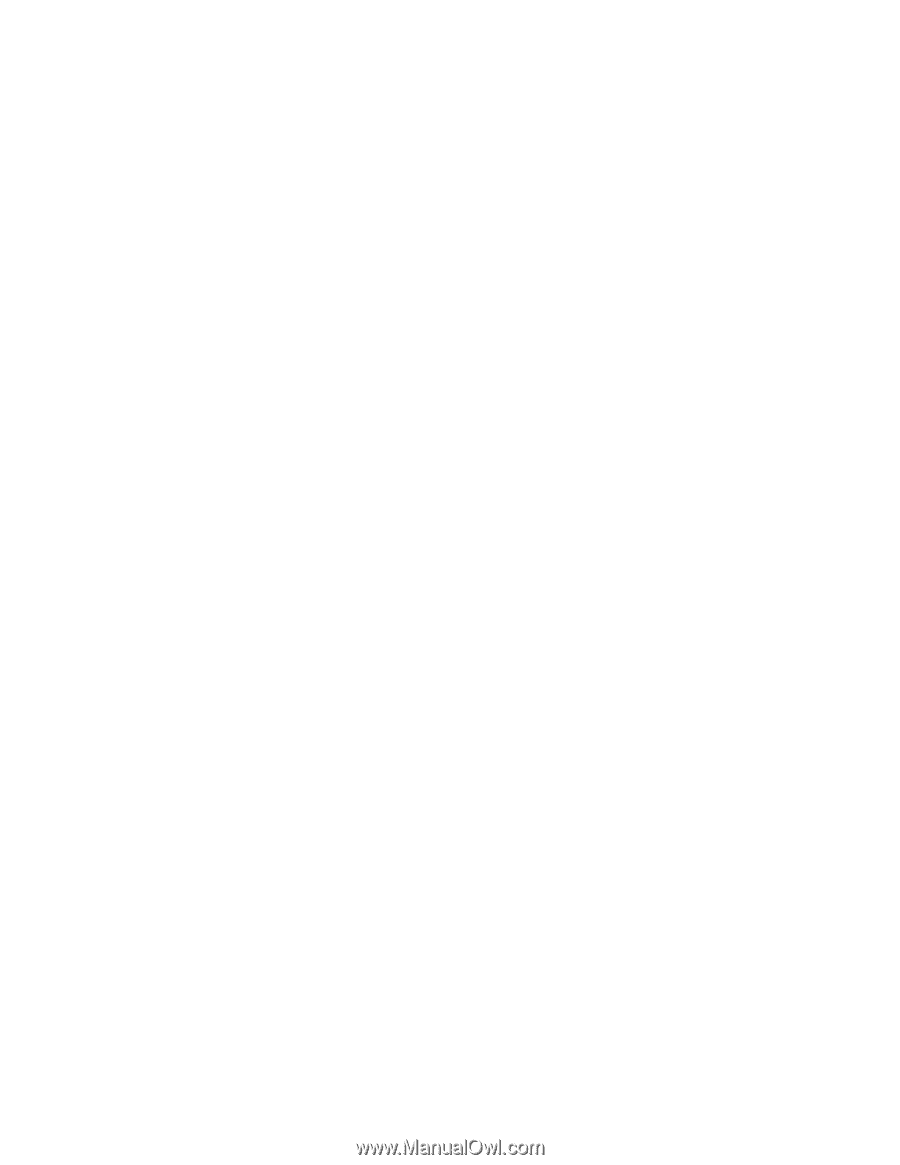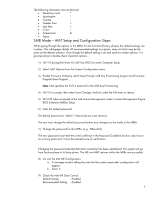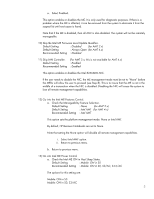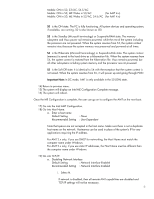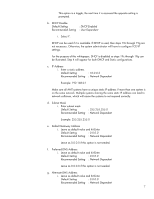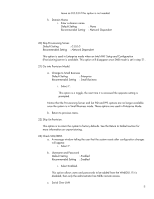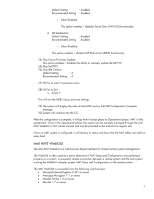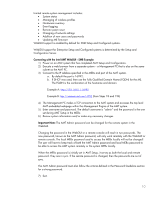HP 6910p Intel Centrino 2 with vProâ„¢ technology Setup and C - Page 9
Intel AMT WebGUI - firmware
 |
UPC - 883585172306
View all HP 6910p manuals
Add to My Manuals
Save this manual to your list of manuals |
Page 9 highlights
Default Setting : Enabled Recommended Setting : Enabled i. Select Enabled. This option enables / disables Serial Over LAN (SOL) functionality. d. IDE Redirection Default Setting : Enabled Recommended Setting : Enabled i. Select Enabled. This option enables / disables IDE Redirection (IDE-R) functionality. 24) Skip Secure Firmware Update. This option enables / disables the ability to remotely update the ME FW. 25) Skip Set PRTC. 26) Skip Idle Timeout. Default Setting : 0 Recommended Setting : 0 27) Hit Esc to return to previous menu. 28) Hit Esc to Exit a. Select Y. This will exit the MEBx Setup and save settings. 29) The system will display the state of Intel AMT and an Intel ME Configuration Complete message. 30) System will continue into the OS. After the configuration is complete, it will go from In-Setup phase to Operational phase. AMT is fully operational. Once in the Operational phase, the system can be remotely managed through the Intel AMT WebGUI or ISV remote console and can be provided to the end-user for regular use. Once an AMT system is configured, it will display its status and show that the AMT tables are valid on every boot. Intel AMT WebGUI The Intel AMT WebGUI is a web browser based interface for limited remote system management. The WebGUI is often used as a test to determine if AMT Setup and Configuration was performed properly on a system. A successful remote connection between a remote system and the host system running the WebGUI indicates proper AMT Setup and Configuration on the remote system. The AMT WebGUI is accessible from the following web browsers: • Microsoft Internet Explorer 6 SP1 or newer • Netscape Navigator 7.1 or newer • Mozilla Firefox 1.0 or newer • Mozilla 1.7 or newer 9