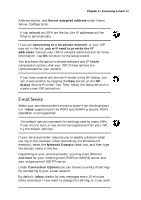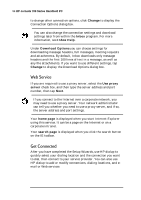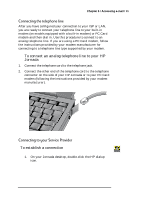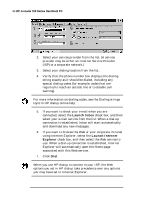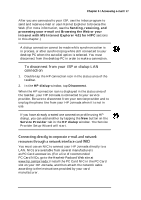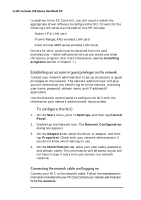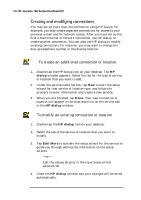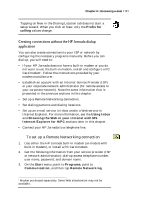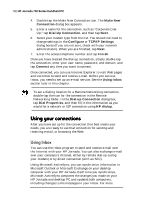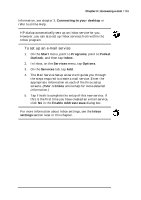HP 728 HP Jornada 700 Series Handheld PC - (English) User Guide - Page 102
Establishing an account or guest privileges on the network, Connecting the network cable and logging - jornada wireless
 |
UPC - 683728137977
View all HP 728 manuals
Add to My Manuals
Save this manual to your list of manuals |
Page 102 highlights
98 HP Jornada 700 Series Handheld PC In addition to the PC Card NIC, you will need to install the appropriate driver software to configure the NIC. Drivers for the following LAN cards are included on the HP Jornada: Socket LP-E LAN card Proxim RangeLAN2 wireless LAN card Cisco Aironet 4800 series wireless LAN cards Drivers for other cards must be obtained from the card manufacturer. Install software drivers as you would any other third party program. (For more information, see the Installing programs section in chapter 7.) Establishing an account or guest privileges on the network Contact your network administrator to set up an account or guest privileges on the network. The network administrator will give you the information you need to log on to the network, including user name, password, domain name, and IP address (if applicable). Use the Network control panel to configure the NIC with the information your network administrator has provided. To configure the NIC 1. On the Start menu, point to Settings, and then tap Control Panel. 2. Double-tap the Network icon. The Network Configuration dialog box appears. 3. On the Adapters tab, select the driver or adapter, and then tap Properties. Check with your network administrator if you do not know which settings to use. 4. On the Identification tab, enter your user name, password, and domain name. This information will be saved, so you will not have to type it every time you connect to a network resource. Connecting the network cable and logging on Connect your NIC to the network cable. Follow the manufacturer's instructions included with your PC Card. Contact your network administrator for further assistance..