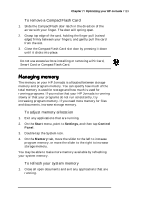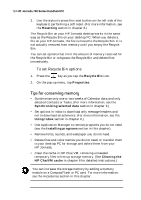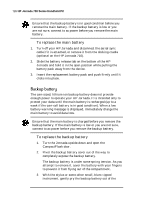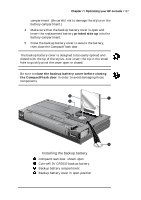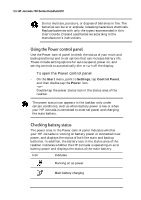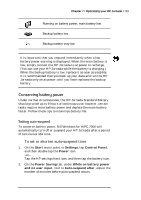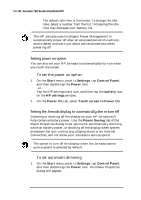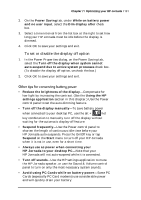HP 728 HP Jornada 700 Series Handheld PC - (English) User Guide - Page 132
Using the Power control panel, Checking battery status
 |
UPC - 683728137977
View all HP 728 manuals
Add to My Manuals
Save this manual to your list of manuals |
Page 132 highlights
128 HP Jornada 700 Series Handheld PC Do not mutilate, puncture, or dispose of batteries in fire. The batteries can burst or explode, releasing hazardous chemicals. Replace batteries with only the types recommended in this User's Guide. Discard used batteries according to the manufacturer's instructions. Using the Power control panel Use the Power control panel to check the status of your main and backup batteries and to set options that can increase battery life. These include setting options for auto-suspend, power on, and setting controls to automatically dim or turn off the display. To open the Power control panel · On the Start menu, point to Settings, tap Control Panel, and then double-tap the Power icon. -or- Double-tap the power status icon in the status area of the taskbar. The power status icon appears in the taskbar only under certain conditions, such as when battery power is low or when your HP Jornada is connected to external power and charging the main battery. Checking battery status The power area in the Power control panel indicates whether your HP Jornada is running on battery power or connected to ac power, and displays the status of both the main and backup batteries. In addition, the battery icon in the status area of the taskbar indicates whether the HP Jornada is operating on ac or battery power and displays the status of the main battery: Icon Indicates Running on ac power Main battery charging