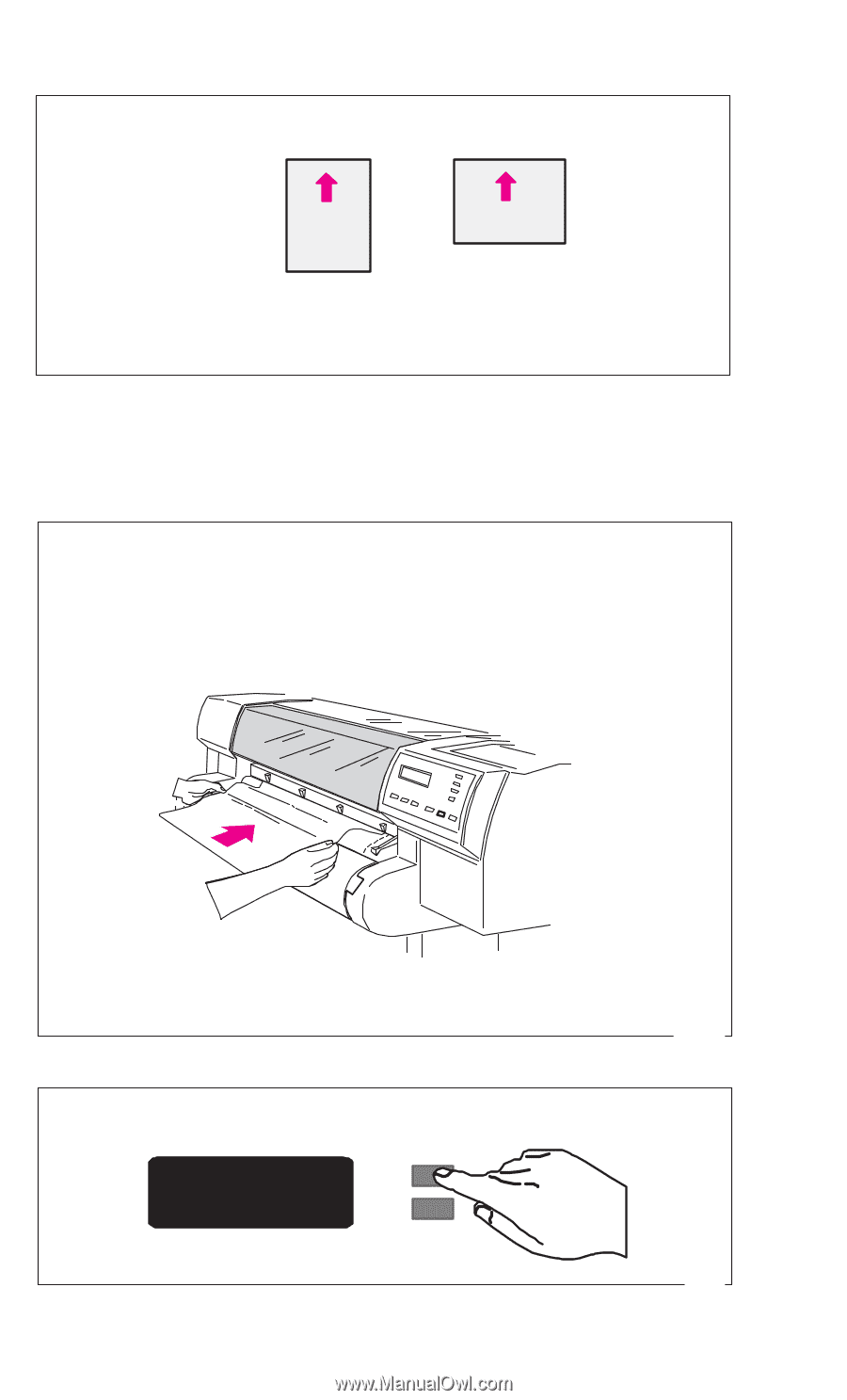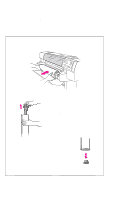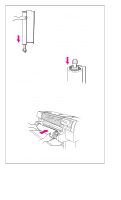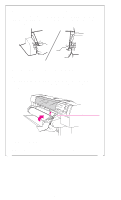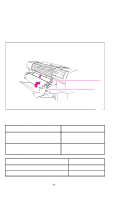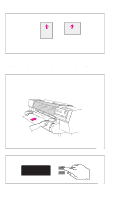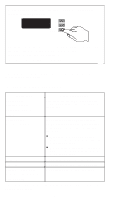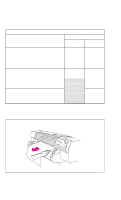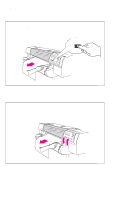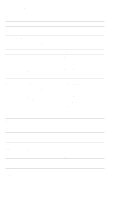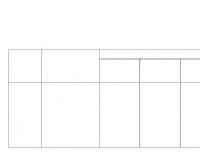HP 750c HP DesignJet 700/750C Plus Plotters Quick Reference Guide - C4705-9004 - Page 10
To Load a Sheet
 |
View all HP 750c manuals
Add to My Manuals
Save this manual to your list of manuals |
Page 10 highlights
To Load a Sheet You can load a sheet in either portrait or landscape orientation: or Note: If you are using the Rotate option (see User's Guide), this will influence the orientation of your print. The plotter prints on the underside of the sheet. If the two sides of your media are different, make sure the printing side is underneath (see page 9). 1 Make sure the media lever is down and the roll cover is closed. 2 Hold the sheet by the sides and align the right edge with the perforated line on the entry platen. 3 Insert the media until it buckles slightly. 4 When the plotter begins to pull in the sheet, let it go. 1841 Press ↑ next to the front-panel display to indicate you are loading a sheet. Sheet load--------> ↑ Roll load --------> ↓ 0014 8