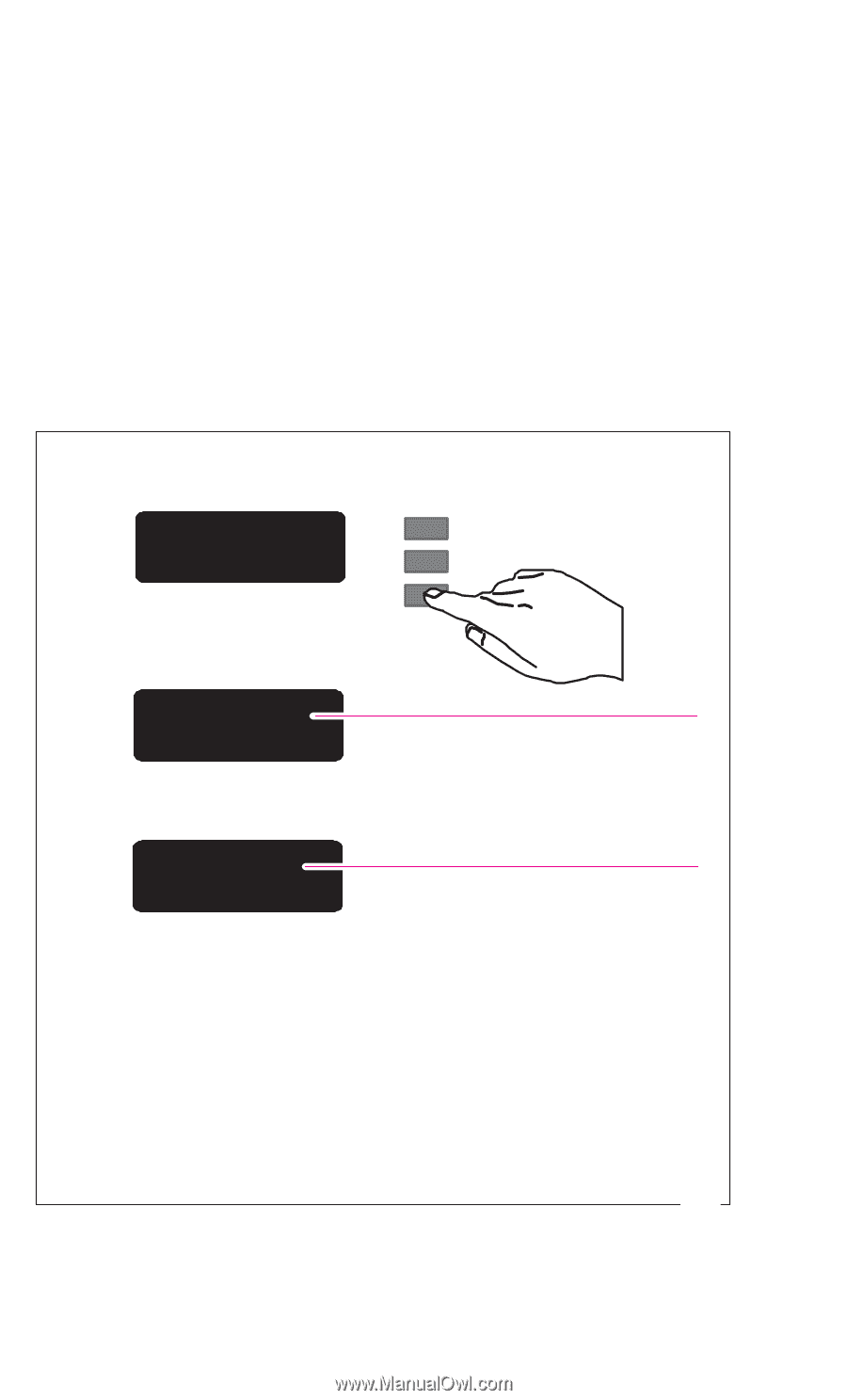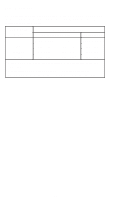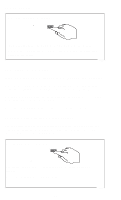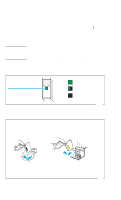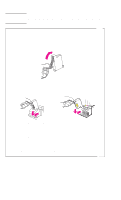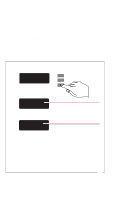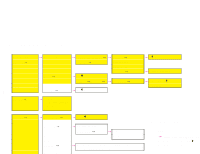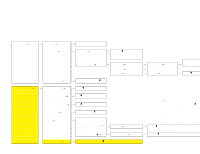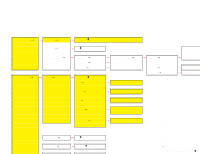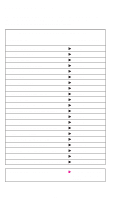HP 750c HP DesignJet 700/750C Plus Plotters Quick Reference Guide - C4705-9004 - Page 23
The Front Panel
 |
View all HP 750c manuals
Add to My Manuals
Save this manual to your list of manuals |
Page 23 highlights
The Front Panel To Use the Front-Panel Display Keys The front-panel display is used to show the front-panel menus and messages. For explanations of the messages, see the User's Guide. Interaction with the display, for instance to obtain the front-panel menus, is via the display keys. A tutorial on their use is given in the User's Guide. To Enter the Menu System 1 With a STATUS screen displayed, for instance: STATUS Ready press the Enter key. ↑ ↓ Enter Either the SHORT MENUS screen: SHORT MENUS Queueing & Nesting or the FULL MENUS screen: Only menus coloured yellow in the Front-Panel Menus structure, on pages 22 to 24, are accessible. FULL MENUS Queueing & Nesting All menus accessible. is displayed, with the Queueing & Nesting option shown.1 2 Change to full menu mode, if necessary (see the User's Guide). 3 You are now in the first-level menu of the front-panel menu system. The structure of this is shown in the next section. 1 You may not be able to access the menu system immediately, if the current task overrides it. If this happens, wait until the task is completed and try again. 0014 21