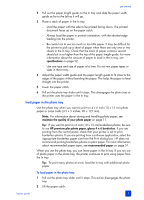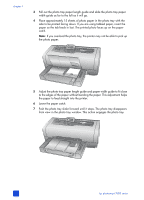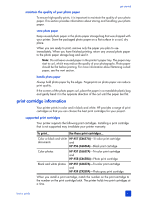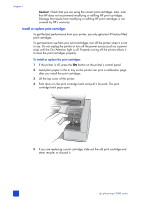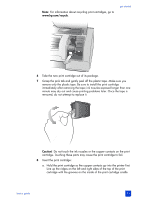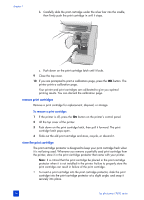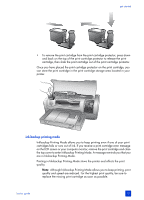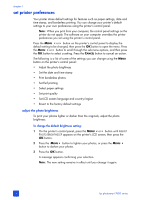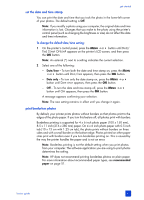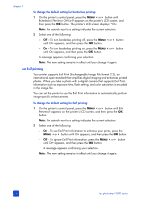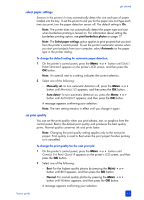HP 7660 HP Photosmart 7600 series - (English) Basics Guide - Page 18
remove print cartridges, store the print cartridge
 |
UPC - 844844844303
View all HP 7660 manuals
Add to My Manuals
Save this manual to your list of manuals |
Page 18 highlights
chapter 1 b. Carefully slide the print cartridge under the silver bar into the cradle, then firmly push the print cartridge in until it stops. c. Push down on the print cartridge latch until it locks. 9 Close the top cover. 10 If you are prompted to print a calibration page, press the OK button. The printer prints a calibration page. Your printer and print cartridges are calibrated to give you optimal printing results. You can discard the calibration page. remove print cartridges Remove a print cartridge for replacement, disposal, or storage. To remove a print cartridge: 1 If the printer is off, press the ON button on the printer's control panel. 2 Lift the top cover of the printer. 3 Push down on the print cartridge latch, then pull it forward. The print cartridge latch pops open. 4 Slide out the old print cartridge and store, recycle, or discard it. store the print cartridge The print cartridge protector is designed to keep your print cartridge fresh when it is not being used. Whenever you remove a partially used print cartridge from the printer, store it in the print cartridge protector that came with your printer. Note: It is critical that the print cartridge be placed in the print cartridge protector when it is not installed in the printer. Failure to properly store the print cartridge can result in failure of the print cartridge. • To insert a print cartridge into the print cartridge protector, slide the print cartridge into the print cartridge protector at a slight angle, and snap it securely into place. 14 hp photosmart 7600 series