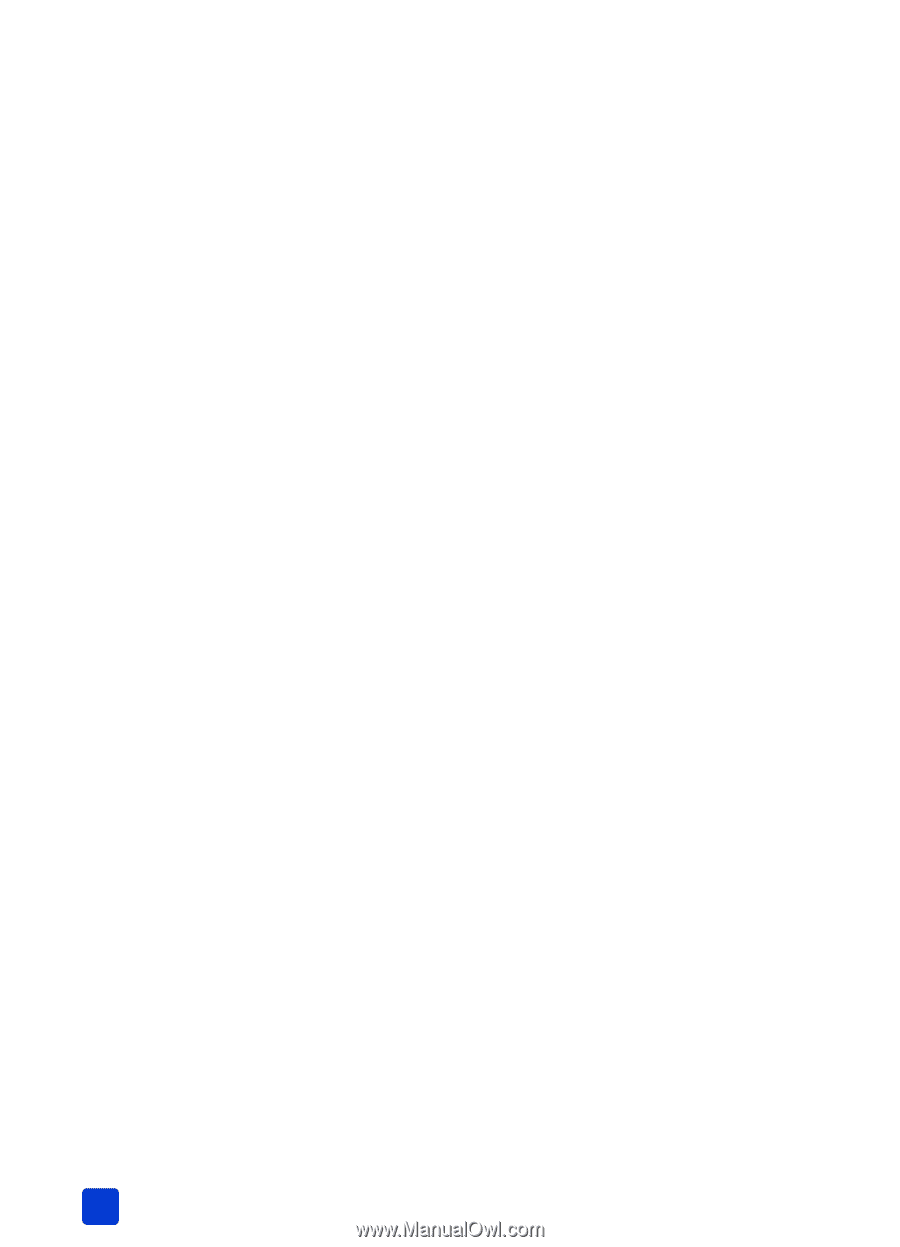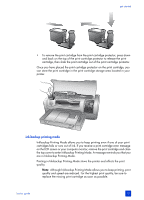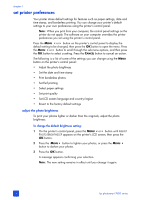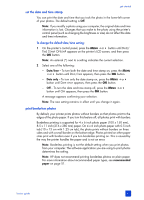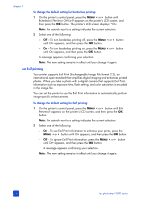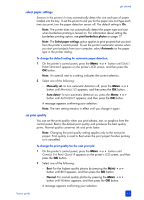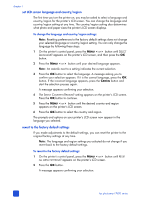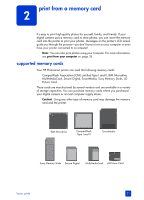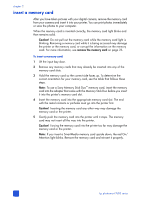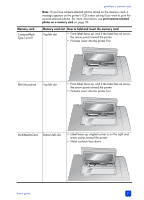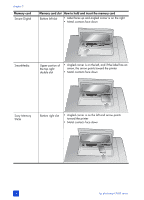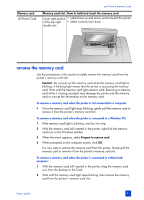HP 7660 HP Photosmart 7600 series - (English) Basics Guide - Page 24
set LCD screen language and country/region, revert to the factory default settings
 |
UPC - 844844844303
View all HP 7660 manuals
Add to My Manuals
Save this manual to your list of manuals |
Page 24 highlights
chapter 1 set LCD screen language and country/region The first time you turn the printer on, you may be asked to select a language and country/region for the printer's LCD screen. You can change the language and country/region setting at any time. The country/region setting also determines what photo and paper sizes the printer's LCD screen displays. To change the language and country/region settings: Note: Resetting preferences to the factory default settings does not change your selected language or country/region setting. You can only change the language by following these steps. 1 On the printer's control panel, press the MENU or button until SELECT LANGUAGE? appears on the printer's LCD screen, and then press the OK button. 2 Press the MENU or button until your desired language appears. Note: An asterisk next to a setting indicates the current selection. 3 Press the OK button to select the language. A message asking you to confirm your selection appears. If it is the correct language, press the OK button. If the incorrect language appears, press the CANCEL button and start the selection process again. A message appears confirming your selection. 4 The SELECT COUNTRY/REGION? setting appears on the printer's LCD screen. Press the OK button to continue. 5 Press the MENU or button until the desired country and region appears on the printer's LCD screen. 6 Press the OK button to select the country and region. The prompts and options on your printer's LCD screen now appear in the language you selected. revert to the factory default settings If you made adjustments to the default settings, you can reset the printer to the original factory settings at any time. Note: The language and region settings you selected do not change if you revert back to the factory default settings. To revert to the factory default settings: 1 On the printer's control panel, press the MENU or button until RESET ALL MENU SETTINGS? appears on the printer's LCD screen. 2 Press the OK button. A message appears confirming your selection. 20 hp photosmart 7600 series