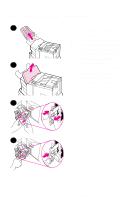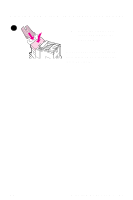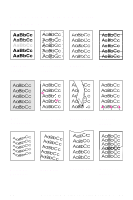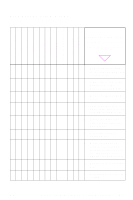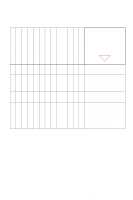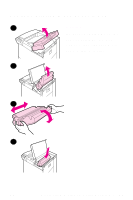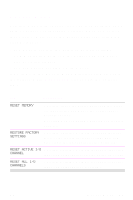HP 8100n HP LaserJet 8100, 8100 N, 8100 DN Printers - Ready Reference Guide, C - Page 28
Solving Repeated Paper Jams
 |
UPC - 088698296417
View all HP 8100n manuals
Add to My Manuals
Save this manual to your list of manuals |
Page 28 highlights
Solving Repeated Paper Jams If paper jams occur frequently, try the following: • Check to see that paper is correctly loaded in the trays, and that all width guides are set (not skewed). • Ensure that the paper tray is set for the size of paper installed and that the tray is not overloaded with paper. • Try turning over the stack of paper in the tray. If you are using letterhead paper, try printing from Tray 1. • Do not use previously printed paper or torn, worn, or irregular paper. • Check the paper specifications in the online user guide. If the paper is outside of the recommended specifications, problems may occur. • When duplexing, the printer rolls paper under Tray 3 and this may cause a jam. Pull Tray 3 out of the printer completely and remove any paper from under the tray. Insert Tray 3 back into the printer. • Printer may be dirty. Clean the printer as described in the online user guide. • Check that the correct paper size is installed. • Check that all damaged or jammed paper is removed by pulling it out of the printer. EN Clearing Paper Jams - 22